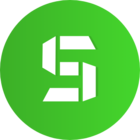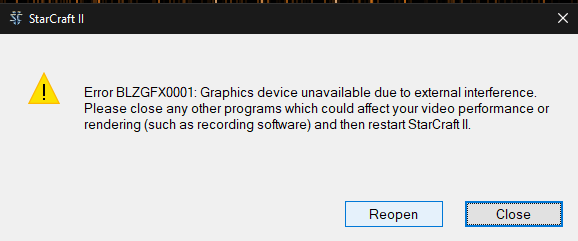
When I have cortex running with the game boost on, changing the resolution, window state (fullscreen, borderless, windowed) or alt-tabbing out and back in causes this crash to occur in Starcraft 2 but no other game.
Solution was to close cortex if someone else is having the problem.
Kinda annoying, might want to look into it.