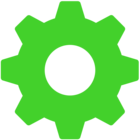I can't find ANY way to make my Razer Kiyo work.
Today I updated my rig and since then even though my OS and files never changed, the webcam stopped working. It's recognized but neither Synapse or any App make it work or turn on.
I tried uninstalling both drivers and software, do all kind of troubleshooting with different usb ports etc, but nothing solved anything.
I then tried another Webcam (not Razer or Kiyo) and it worked, so it must be something else.
Any idea? Help? It REALLY is important to my job since now even OBS doesn't see it!
This topic has been closed for comments
I have the same problem
@sabakunomaiku & Fimpe83
Please try reinstalling Synapse 3.0. Here is an in-depth guide on how to fully delete and reinstate Synapse onto your machine.
1.Log-off to your account
2.Please uninstall "Razer Synapse" and "Razer Chroma SDK Core Components" from your computer under Programs and Features.
3. Delete all files in C:\\Program Files (x86)\\Razer\\Synapse and C:\\ProgramData\\Razer\\Synapse directories. These folders are hidden by default, so please be sure to unhide them by accessing "Folder Options", then, go to the "View" tab and select "Show hidden files, folders, and drives." (shown below)
4. To ensure that there are no residual files remaining that may corrupt the installation, restart your computer
5. Go into device manager, go to Keyboards and Audio inputs and outputs - mouse and other pointing devices, uninstall HID Keyboard and Mouse Drivers and all other Razer product drivers, and restart your PC. Be sure to select delete drivers as well when uninstalling.
6.Empty Recycle bin and Restart your computer again.
7.Temporarily turn off all Firewall and Antivirus software to prevent any conflicts.
8. Make sure you have the latest version of Microsoft .NET Framework . You can obtain that here.
9. Also ensure you have the latest updates installed for MS Visual C++. You can obtain that here.
10. Once every step outlined above has been completed, you may proceed to install Razer Synapse. Synapse 3
11. Once installed please launch and run as Razer Synapse as Administrator.
12.Once Synapse has been installed successfully you may turn your firewall and antivirus services back on.
Please try reinstalling Synapse 3.0. Here is an in-depth guide on how to fully delete and reinstate Synapse onto your machine.
1.Log-off to your account
2.Please uninstall "Razer Synapse" and "Razer Chroma SDK Core Components" from your computer under Programs and Features.
3. Delete all files in C:\\Program Files (x86)\\Razer\\Synapse and C:\\ProgramData\\Razer\\Synapse directories. These folders are hidden by default, so please be sure to unhide them by accessing "Folder Options", then, go to the "View" tab and select "Show hidden files, folders, and drives." (shown below)
4. To ensure that there are no residual files remaining that may corrupt the installation, restart your computer
5. Go into device manager, go to Keyboards and Audio inputs and outputs - mouse and other pointing devices, uninstall HID Keyboard and Mouse Drivers and all other Razer product drivers, and restart your PC. Be sure to select delete drivers as well when uninstalling.
6.Empty Recycle bin and Restart your computer again.
7.Temporarily turn off all Firewall and Antivirus software to prevent any conflicts.
8. Make sure you have the latest version of Microsoft .NET Framework . You can obtain that here.
- If you already have the same version installed, clicking the installer will ask to either Repair, Uninstall or cancel. Please select "Repair" and follow the onscreen prompts.
- If you have a later version, running the installer will return an error saying there is a later version already installed – this is possible if the software is updated following a recent Windows updates. If this happens there is no need to install this version of the software.
- If you do not have these components installed at all, running the installer will ask for admin permission and then install the components accordingly.
9. Also ensure you have the latest updates installed for MS Visual C++. You can obtain that here.
- If you already have the same version installed, clicking the installer will ask to either Repair, Uninstall or cancel. Please select "Repair" and follow the onscreen prompts.
- If you have a later version, running the installer will return an error saying there is a later version already installed – this is possible if the software is up to date following a recent Windows updates. If this happens there is no need to install this version of the software.
- If you do not have these components installed at all, running the installer will ask for admin permission and then install the components accordingly
10. Once every step outlined above has been completed, you may proceed to install Razer Synapse. Synapse 3
11. Once installed please launch and run as Razer Synapse as Administrator.
12.Once Synapse has been installed successfully you may turn your firewall and antivirus services back on.
Hey @Configure_Terminal! Thanks for posting your workaround on this thread.
Hi everyone! Should the issue persists, feel free to send me a PM. Let's continue from there.
Hi everyone! Should the issue persists, feel free to send me a PM. Let's continue from there.
Sign up
Already have an account? Login
Log in with Razer ID to create new threads and earn badges.
LOG INEnter your username or e-mail address. We'll send you an e-mail with instructions to reset your password.