So lately I've realized that the mic on my Razer Kraken Pro is not working. So when I checked my sound settings on Windows I saw that my mic is not picking up any sound. I'm not sure if it ever worked (but I'm pretty sure it did). I have the 3.5 mm jack port and my laptop only has one jack port. I know this is an old problem but I didnt find any solution.
P.S. My Razer Synapse 2.0 also doesn't show any sign of the headset being plugged in.
I'd really like to hear that mic back so please help!!!
This topic has been closed for comments
BlackFireDragon
You try to change usb port or connect to another pc ?
Yes, I've connected it to an iMac and it worked fine, it just doesn't seem to work on Windows.
A
_Huggo
Yes, I've connected it to an iMac and it worked fine, it just doesn't seem to work on Windows.
Hi, _Huggo! What Windows version do you use and what bundle? It seems I have the same problem... I use Windows 10 (version 1803). My Razer Kraken Mic worked fine before and I can't say for sure from what Win update or Synapse update I have problems with Mic. Thanks.
eldarmax
Hi, _Huggo! What Windows version do you use and what bundle? It seems I have the same problem... I use Windows 10 (version 1803). My Razer Kraken Mic worked fine before and I can't say for sure from what Win update or Synapse update I have problems with Mic. Thanks.
So I use Windows 10 Home (v1803). I honestly feel like its something to do with Windows not recognizing the microphone, because there is an option by right clicking the sound icon>sounds>recording to choose Razer Audio Controller but it doesn't pick up any sound, even if I set it to default and enabling it.
A
_Huggo
So I use Windows 10 Home (v1803). I honestly feel like its something to do with Windows not recognizing the microphone, because there is an option by right clicking the sound icon>sounds>recording to choose Razer Audio Controller but it doesn't pick up any sound, even if I set it to default and enabling it.
So maybe there is some problems with Win10 (v1803)... I haven't solved this problem for now...
A
_Huggo
So I use Windows 10 Home (v1803). I honestly feel like its something to do with Windows not recognizing the microphone, because there is an option by right clicking the sound icon>sounds>recording to choose Razer Audio Controller but it doesn't pick up any sound, even if I set it to default and enabling it.
I've solved the problem! The problem was in Windows 10 ver 1803 as I said previously. So if you have problems with your web camera or MIC you should go to Preferences->Сonfidentiality->Microphone and there let apps to use microphone... It's facepalm... The solution was on top of the pie but I've found it only now.
eldarmax
I've solved the problem! The problem was in Windows 10 ver 1803 as I said previously. So if you have problems with your web camera or MIC you should go to Preferences->Сonfidentiality->Microphone and there let apps to use microphone... It's facepalm... The solution was on top of the pie but I've found it only now.
Could you please express yourself, I can't find preferences...
A
_Huggo
Could you please express yourself, I can't find preferences...
Sorry, I use russian Win10 so I can name some parameters wrong. You should go to Control Panel: press Start and then click on gear wheel icon just above the shutdown icon. Then go to Сonfidentiality->Microphone and let apps use your MIC.
There is nothing like Confidentiality (it means the state of keeping or being kept secret or private btw). Could you make screenshots step by step please?
A
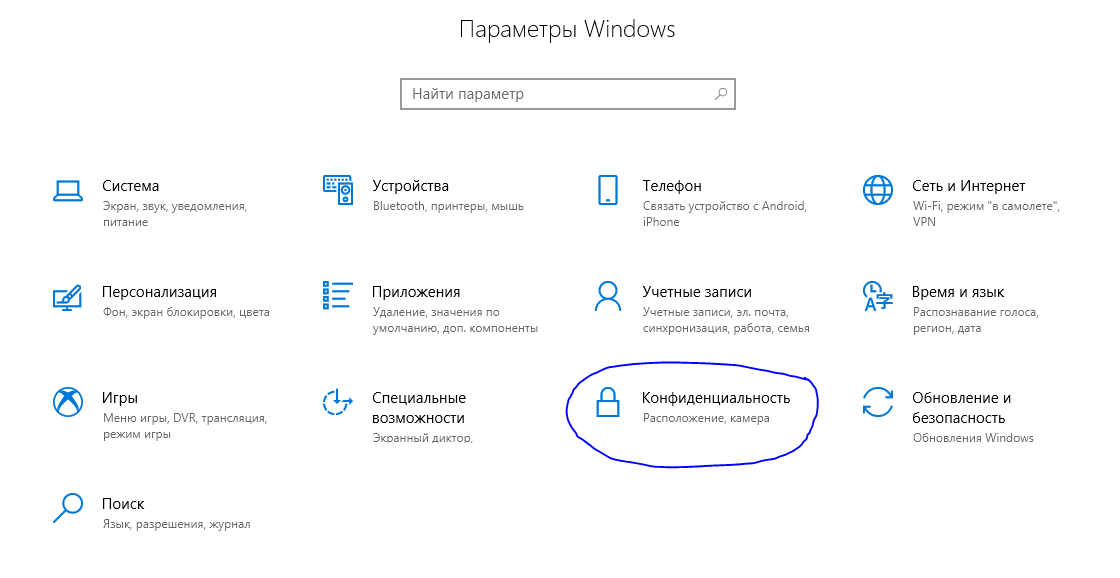
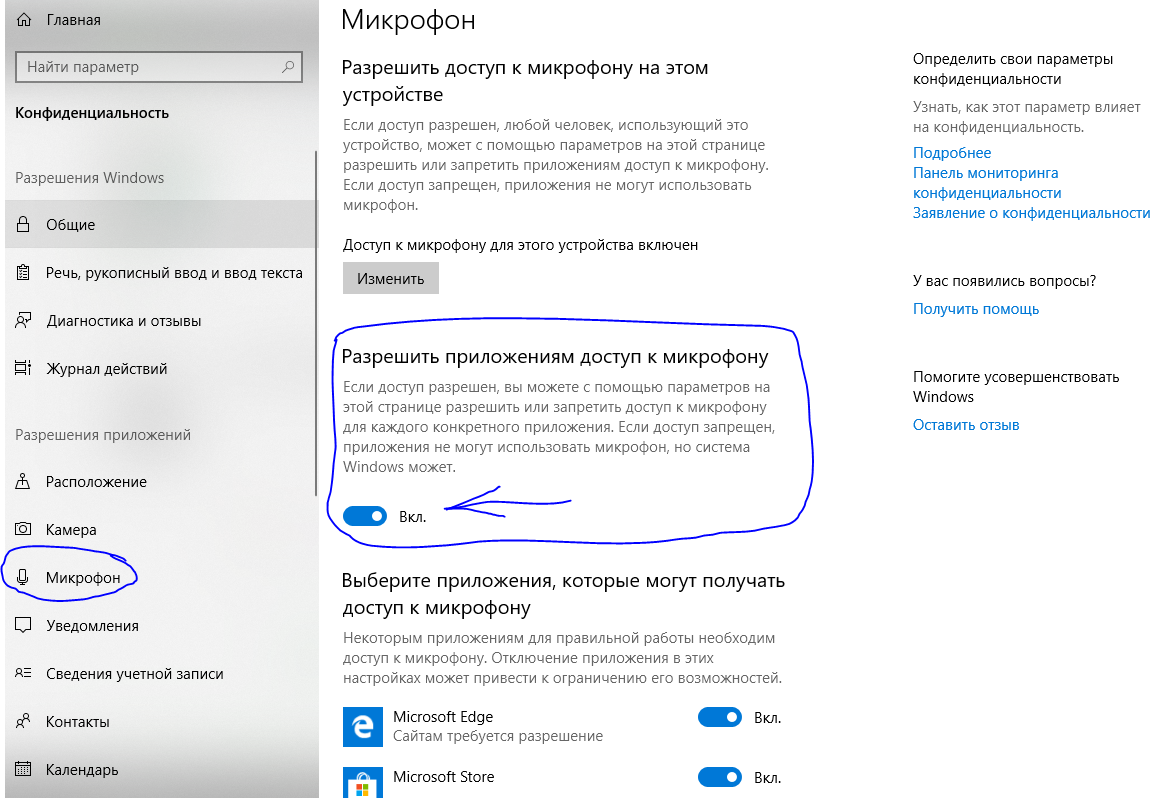
A
So you should go to Start -> then click on gear weel icon and then click on smth with lock icon. After that click on Microphone (see MIC icon on the left) and turn it on.
A
_Huggo
There is nothing like Confidentiality (it means the state of keeping or being kept secret or private btw). Could you make screenshots step by step please?
see above
Sorry, but it still doesn't work for me. I open OBS and tap my mic but it doesn't show the sound going really high up. I am sure that the mic works because when I plug the headset to my iMac I can hear significant tapping sounds. 😐
A
My headset mic doesn't seem to work either but I can communicate since my computer just uses the default mic. It is very annoying tho because I've tested it on my phone and it works there but just not on my computer. I can't find out why and I've tried everything to fix it.
Ok, so I've done some research and it comes out that when I play with my friends I'm pretty sure it uses the Razer Kraken MIC. They said (my friends) that there is no buzz or background noise when I speak, where as if I used my laptop MIC.
It's really funny that OBS doesn't recognize the Razer MIC, and games do. (I tested it using Fortnite). This isn't 100% sure but that's the result of my test.
It's really funny that OBS doesn't recognize the Razer MIC, and games do. (I tested it using Fortnite). This isn't 100% sure but that's the result of my test.
_Huggo
Ok, so I've done some research and it comes out that when I play with my friends I'm pretty sure it uses the Razer Kraken MIC. They said (my friends) that there is no buzz or background noise when I speak, where as if I used my laptop MIC.
It's really funny that OBS doesn't recognize the Razer MIC, and games do. (I tested it using Fortnite). This isn't 100% sure but that's the result of my test.
Sorry for the mislead, Discord just launched a new update and now you acn check the MIC, so I tried it and it still uses the laptop preset MIC. I tried uninstalling Razer Surround but that dindn't change anything. Again, sorry for this mislead. Just have to keep lookin' for the answer...
Sign up
Already have an account? Login
Log in with Razer ID to create new threads and earn badges.
LOG INEnter your username or e-mail address. We'll send you an e-mail with instructions to reset your password.
