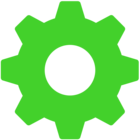I have the Huntsman TKL, though I can exchange it if there's a better keyboard that has what I need.
I would like to create macros, and then move the keyboard to a different computer and still maintain those macros. The issue is that the different computer will not have the Razer Synapse software (work pc). Is there a way to keep my macros without Synapse? I thought that this was the whole point of having on-board memory on the keyboard but it does not seem to work that way.
Any help would be greatly appreciated!
This topic has been closed for comments
tsingh22202
I have the Huntsman TKL, though I can exchange it if there's a better keyboard that has what I need.
I would like to create macros, and then move the keyboard to a different computer and still maintain those macros. The issue is that the different computer will not have the Razer Synapse software (work pc). Is there a way to keep my macros without Synapse? I thought that this was the whole point of having on-board memory on the keyboard but it does not seem to work that way.
Any help would be greatly appreciated!
Did you try following the step from this article? Have you tested the onboard memory on another device with the same application/program you wanted to execute your customizations? If the process didn't work, please clean and reinstall the Razer Synapse 3.0, reassign the onboard memory to your device and test it again on the other computer with no Razer Synapse installed.
All devices that have at least 4 onboard memory profiles are able to store macros on the onboard memory (but it's still done only via Synapse).
So yes, On Huntsman TKL you'll be able to save macros into the keyboard, then use your macros on other PC without Synapse.
So yes, On Huntsman TKL you'll be able to save macros into the keyboard, then use your macros on other PC without Synapse.
Well, I tried the one simple macro and it only worked on the laptop that had the Synapse software. When I plugged the keyboard into two different laptops without the software, the macro didn't work.
Any other suggestions? It seems like I may have to return the keyboard...
Any other suggestions? It seems like I may have to return the keyboard...
tsingh22202
Well, I tried the one simple macro and it only worked on the laptop that had the Synapse software. When I plugged the keyboard into two different laptops without the software, the macro didn't work.
Any other suggestions? It seems like I may have to return the keyboard...
Thanks for confirming. What's the operating system of the other two laptops that has no Razer Synapse 3.0 installed? Please gather your Razer Synapse 3.0 logs by following the steps from this article. Save the files via Google Drive or any online drive, then paste the accessible link in your PM, including the serial number of your keyboard so I can initiate an investigation.
tsingh22202
Well, I tried the one simple macro and it only worked on the laptop that had the Synapse software. When I plugged the keyboard into two different laptops without the software, the macro didn't work.
Any other suggestions? It seems like I may have to return the keyboard...
I'm not sure if this has already been solved via private messaging; but I have found that in order to ensure the macros are saved in your on-board memory, they need to be entered as keystrokes rather than anything else (at least for the "Type Text" ones; I haven't tried anything else yet). (And, of course, provided that there are no compatibility issues otherwise with the operating systems of the other computers you are using)
The following is well and truly going step by step to cover all bases, so please skip the parts you have already double checked.
- First, ensure that you have the correct profile selected under Keyboard >> Customise.
- Next, in the same tab, click on the SD card icon next to the profile name to see all profiles that have been saved on-board. You should see 4 profile slots with different colour codes at the top of the side panel that opens up to the right under "ON-BOARD MEMORY". It will have "Drag profile here" if there is none selected to be saved in your on-board memory. To save one, navigate to the heading "ALL PROFILES" just below, and simply click and drag the desired profile into a slot. Remember the colour code for this profile, it is important for when you use the keyboard without Synapse.
- For the macro itself, I have found the easiest way is to simply select "Record" to record my keystrokes, and then to edit the delay afterwards if desired. You can do this either by selecting an individual keystroke, or by shift-clicking to select multiple keystrokes. Once you have selected a keybinding, this should save it to your on-board memory within the selected profile. You can check that it has saved by navigating back to the SD card icon under Keyboard >> Customise and selecting "STORED MACROS" at the bottom of the panel.
- To access the saved keyboard profile without Synapse running, you need to cycle to the correct one by pressing function key + menu key. You'll see the function keys change colour corresponding to the profile slots mentioned in step 2 as you cycle through.
For existing "Type Text" macros (again, going with the specific example that I was having issues with), I found that I had to delete and reassign the binding key once I had edited the macro to keystroke form in order to get it to save on-board.
As for lighting effects without Synapse installed/open, as far as I can tell you need to change it manually despite the saved profiles. https://mysupport.razer.com/app/answers/detail/a_id/5452/~/how-to-cycle-through-onboard-quick-lighting-effects-on-the-razer-keyboard%3F
I hope this helps. I'm also new to all of this so if anyone has a better way, or if anything differs for the other macro options, please let us know.
_Kazuko
I'm not sure if this has already been solved via private messaging; but I have found that in order to ensure the macros are saved in your on-board memory, they need to be entered as keystrokes rather than anything else (at least for the "Type Text" ones; I haven't tried anything else yet). (And, of course, provided that there are no compatibility issues otherwise with the operating systems of the other computers you are using)
The following is well and truly going step by step to cover all bases, so please skip the parts you have already double checked.
- First, ensure that you have the correct profile selected under Keyboard >> Customise.
- Next, in the same tab, click on the SD card icon next to the profile name to see all profiles that have been saved on-board. You should see 4 profile slots with different colour codes at the top of the side panel that opens up to the right under "ON-BOARD MEMORY". It will have "Drag profile here" if there is none selected to be saved in your on-board memory. To save one, navigate to the heading "ALL PROFILES" just below, and simply click and drag the desired profile into a slot. Remember the colour code for this profile, it is important for when you use the keyboard without Synapse.
- For the macro itself, I have found the easiest way is to simply select "Record" to record my keystrokes, and then to edit the delay afterwards if desired. You can do this either by selecting an individual keystroke, or by shift-clicking to select multiple keystrokes. Once you have selected a keybinding, this should save it to your on-board memory within the selected profile. You can check that it has saved by navigating back to the SD card icon under Keyboard >> Customise and selecting "STORED MACROS" at the bottom of the panel.
- To access the saved keyboard profile without Synapse running, you need to cycle to the correct one by pressing function key + menu key. You'll see the function keys change colour corresponding to the profile slots mentioned in step 2 as you cycle through.
For existing "Type Text" macros (again, going with the specific example that I was having issues with), I found that I had to delete and reassign the binding key once I had edited the macro to keystroke form in order to get it to save on-board.
As for lighting effects without Synapse installed/open, as far as I can tell you need to change it manually despite the saved profiles. https://mysupport.razer.com/app/answers/detail/a_id/5452/~/how-to-cycle-through-onboard-quick-lighting-effects-on-the-razer-keyboard?
I hope this helps. I'm also new to all of this so if anyone has a better way, or if anything differs for the other macro options, please let us know.
Thanks for sharing!
Hey tsingh22202! Please let us know if you were able to sort our the onboard memory-related concern.
Sign up
Already have an account? Login
Log in with Razer ID to create new threads and earn badges.
LOG INEnter your username or e-mail address. We'll send you an e-mail with instructions to reset your password.