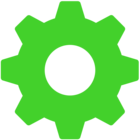Razor turret key not lighting
Hi got the razor turret today and worked fine for a few hours then the Xbox key just stopped lighting up! I reset the keyboard and checked the app but nothing will light it up
This topic has been closed for comments
Razer.Lauriat
Hello there! Let's see if updating its firmware can help fix this issue. Just follow these steps:
- Download the latest firmware update from here.
- Close Razer Synapse and all other running applications before proceeding with the update.
- Run the downloaded firmware. Click "NEXT".
- The installer will prompt you to close Synapse and all other applications, If you have already done so, left-click "NEXT" to proceed.\\
- Plug in the wireless USB transceiver (dongle) to your PC. Click "NEXT".
- Connect the mouse to the PC using the supplied USB cable (cable provided with the product.) Click "UPDATE".
- Wait for the update to complete (Please do not power off your computer or unplug the device).
- You should see a confirmation message once the firmware update has been successfully applied.
Update me how it goes.
As Runelaron mentioned, ideally we'd want the Xbox key on the keyboard to be used to bring up the game bar on Windows 10 PCs. Currently, there is no way to remap the key, and it's currently fixed to RCTRL.
The only option is to uninstall synapse and to use the plug and play drivers where the keyboard's xbox key is recognised as an xbox key.
Hi everyone! Let me take over on this thread as Razer.Lauriat is not available.
@Strider_BZ, this is a software limitation regarding the RCtrl button to launch the game bar. We will forward this to our Developers as feedback so we can continuously improve our product and software.
@Runelaron and @nexusgreatTuscan668, have you installed the latest Razer Synapse for Xbox and see if it helps?
@Strider_BZ, this is a software limitation regarding the RCtrl button to launch the game bar. We will forward this to our Developers as feedback so we can continuously improve our product and software.
@Runelaron and @nexusgreatTuscan668, have you installed the latest Razer Synapse for Xbox and see if it helps?
Userlevel 3
Hello there! Let's see if updating its firmware can help fix this issue. Just follow these steps:
Update me how it goes.
- Download the latest firmware update from here.
- Close Razer Synapse and all other running applications before proceeding with the update.
- Run the downloaded firmware. Click "NEXT".
- The installer will prompt you to close Synapse and all other applications, If you have already done so, left-click "NEXT" to proceed.\\
- Plug in the wireless USB transceiver (dongle) to your PC. Click "NEXT".
- Connect the mouse to the PC using the supplied USB cable (cable provided with the product.) Click "UPDATE".
- Wait for the update to complete (Please do not power off your computer or unplug the device).
- You should see a confirmation message once the firmware update has been successfully applied.
Update me how it goes.
Razer.Lauriat
Hello there! Let's see if updating its firmware can help fix this issue. Just follow these steps:
- Download the latest firmware update from here.
- Close Razer Synapse and all other running applications before proceeding with the update.
- Run the downloaded firmware. Click "NEXT".
- The installer will prompt you to close Synapse and all other applications, If you have already done so, left-click "NEXT" to proceed.\\
- Plug in the wireless USB transceiver (dongle) to your PC. Click "NEXT".
- Connect the mouse to the PC using the supplied USB cable (cable provided with the product.) Click "UPDATE".
- Wait for the update to complete (Please do not power off your computer or unplug the device).
- You should see a confirmation message once the firmware update has been successfully applied.
Update me how it goes.
I am currently updated to firmware 1.01.00 Xbox key still does not light up, nor is it reprogrammable. It currently acts as RCTRL
Thank you
Sign up
Already have an account? Login
Log in with Razer ID to create new threads and earn badges.
LOG INEnter your username or e-mail address. We'll send you an e-mail with instructions to reset your password.