Getting Started
Installation Guide
Maximize your unfair advantage with the New Razer Synapse | Razer Chroma App Open Beta, the unified cloud-based hardware configuration tool that takes your Razer devices to the next level. Below are the steps on how to install the New Razer Synapse | Razer Chroma App Open Beta.
Note: The New Razer Synapse | Razer Chroma App Open Beta is only compatible with Windows 10 64-bit or Windows 11 64-bit.
- Download the New Razer Synapse | Razer Chroma App Open Beta Installer.
- Run the installer.
- Select "The New Razer Synapse Beta”
- Click "INSTALL" to begin the installation process.
- Razer App Engine and the New Razer Synapse Beta will be installed.
Specifications
Full Technical Specifications
Supported Operating System: Windows 10 64-bit (x64), Windows 13481 Supported
Languages: English, German, Spanish, French, Japanese, Korean, Portuguese, Russian, Chinese Simplified, Chinese Traditional
Supported Component: Device Configurator
Supported Devices: The Razer Synapse Beta Supported Devices
Frequently Asked Questions
How do I create a Razer Synapse account?
- Go to RazerID log in page.
- Click "REGISTER A NEW ACCOUNT" to register for a Razer ID.
How do I sync my profile to the cloud?
- Go to Settings > Last Sync.
- Click the refresh icon. The date and time of the Last Sync should be updated.
How do I sync my profile across multiple PCs?
- Login to the same Razer ID on the other PCs.
- On the primary PC, launch the New Razer Synapse Beta.
- Go to Settings > Last Sync and click the refresh icon. The date and time of the Last Sync should be updated.
- On the secondary PC, launch the New Razer Synapse Beta
- Go to Settings > Last Sync and click the refresh icon. There will be a prompt to confirm download if there is a profile conflict, if not, an auto-download of the profile will be performed.
How do I update the New Razer Synapse Beta?
- Launch the New Razer Synapse Beta.
- If there is an update available an icon will appear letting you know a newer version of the New Razer Synapse Beta is available to download.

- Click to download the newest version.
How do I remap keys or buttons on a Razer laptop, keyboard, or mouse?
- Open the New Razer Synapse Beta.
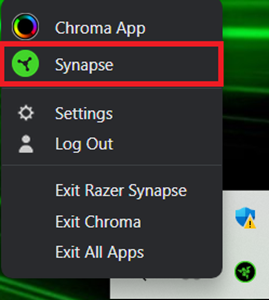
- Select the device you want to customize under "DEVICES."
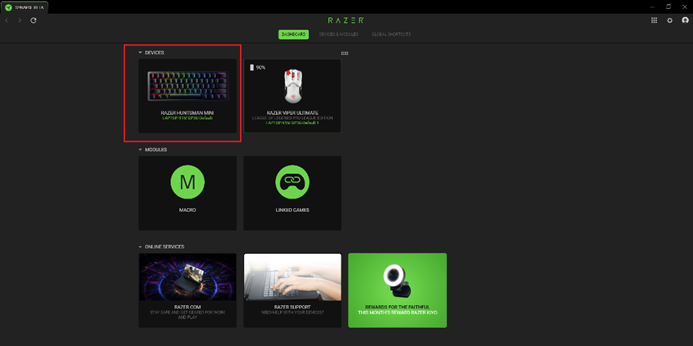
- Select the key or button you want to modify.
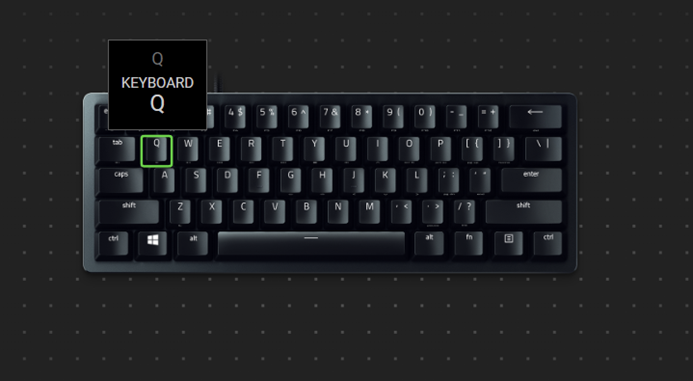
- Select your preferred function such as Keyboard Function, Mouse Function, Macro, Inter-Device, and more.
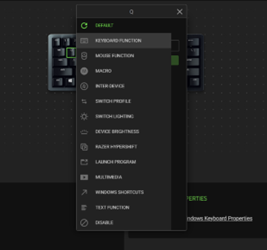
- Click "Save."
How do I use the Surface Calibration feature in the New Razer Synapse Beta?
- Ensure that your mouse is supported by the New Razer Synapse Beta.
- Open the New Razer Synapse Beta.
- Select the mouse you want to calibrate.
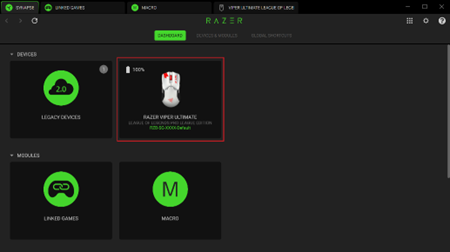
- Click on "CALIBRATION" then "ADD A SURFACE."
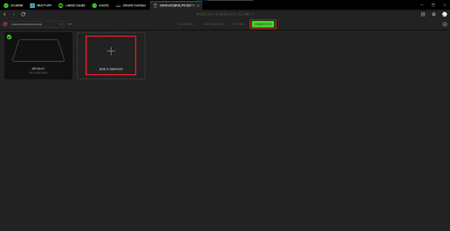
- If you are using a Razer mouse mat, select the correct Razer mouse mat and click "ADD" to use the pre-calibrated mouse mat data.
- If you are using a non-Razer mouse mat or surface, select "CUSTOM" and click "START."
- Follow the onscreen instructions to finish calibrating your mouse and the calibration profile will be saved automatically.
How to adjust the DPI setting on a Razer mouse through the New Razer Synapse Beta?
There are two ways to configure the DPI sensitivity level of your Razer mouse.
Sensitivity Stages:
- Open the New Razer Synapse Beta and click on your Razer mouse that you want to configure.
- Go to the "PERFORMANCE" tab.
- Toggle "Sensitivity Stages" on.
- Select the stage you want to edit.
- Key in the specific DPI value you want to apply.
Sensitivity Sliders:
- Open the New Razer Synapse Beta and click on your Razer mouse that you want to configure.
- Go to the "PERFORMANCE" tab.
- Toggle "Sensitivity Stages" on.
- Move each slider to reach your preferred DPI levels.
Macro How do I create macros on the New Razer Synapse Beta?
- Plug a product supported by the New Razer Synapse Beta into your computer.
- Open the New Razer Synapse Beta.
- Click the
 button
button - Select "Macro."
- Click on "New Macro."
- Select a macro to start adding input sequences.
There are two ways to create a macro:
- Record – record your keystrokes or mouse functions which will be added to the macro.
- Drag & Drop – manually drag and drop keystrokes or mouse functions to the macro.
Record
- Click on "RECORD" when you are ready to record your macro.
- Click "STOP" after you finished recording your macro.
- Click on "SAVE" to save the recorded macro.
Drag & Drop
- Select the keystroke or mouse function that is desired.
- Drag across from the ADD panel to the Recording panel to add the keystroke or mouse function to the macro.
- Click on "SAVE" to save the assigned macro.
How do I delete macros on the New Razer Synapse Beta?
- Click on the ellipsis button beside the macro dropdown.
- Select "Delete."
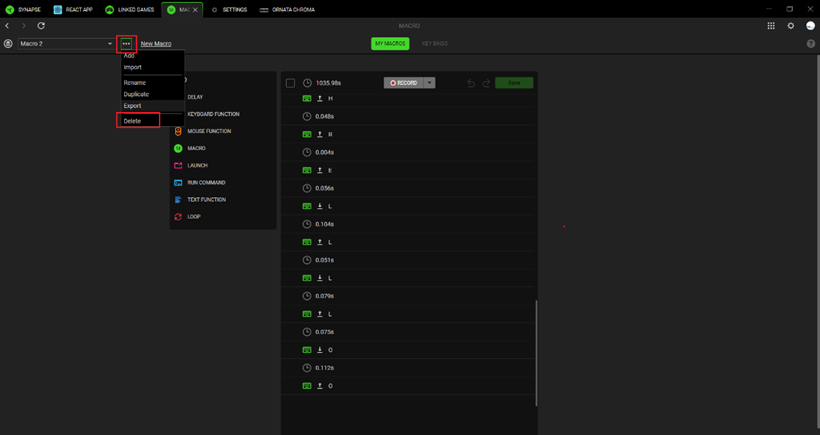
- Click "Delete."
General Information Can both Synapse 3 and the New Razer Synapse Beta run concurrently?
It is not recommended to run both versions of Synapse concurrently due to possible conflicting configuration issues.
Do I need to uninstall Synapse 3 manually before installing the New Razer Synapse Beta?
No. Synapse 3 will be uninstalled automatically when installing the New Razer Synapse Beta.
Will I be able to switch back to Synapse 3?
Yes. The New Razer Synapse Beta and Synapse 3 are interchangeable with an option to re-install Synapse 3.
Do I still need Razer Central to launch the New Razer Synapse Beta?
No. The Razer App Engine will replace the Razer Central application to launch the New Razer Synapse Beta and Razer Chroma App.
Will the New Razer Synapse Beta be compatible with Razer Cortex or Razer Central?
Yes. The New Razer Synapse Beta will be compatible with Razer Central and Razer Cortex. Make sure that Razer Synapse 3 is uninstalled from your device.
What are the differences between Razer Synapse 3 and the New Razer Synapse Beta?
The New Razer Synapse Beta features a refreshed modern user interface with improvements to tooltips and smoother in-app navigation. The New Razer Synapse Beta will incrementally add features found in Razer Synapse 3 throughout the Beta period.
Where can I find out on what features are unavailable in the New Razer Synapse Beta?
Features that are currently unavailable will be marked within the New Razer Synapse Beta. Alternatively, you can proceed to Razer Insider New Razer Synapse Beta sub-forum for a summary of the current feature set.
Will all the devices currently supported in Razer Synapse 3 be supported in the New Razer Synapse Beta?
Yes. The New Razer Synapse Beta will support all devices currently supported in Razer Synapse 3. However, the device support will be released in batches during future iterations.
Can the New Razer Synapse Beta support multiple Razer devices at the same time?
Yes. The New Razer Synapse Beta can support multiple devices at the same time.

