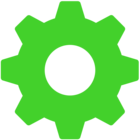After updating Razer Synapse 3, the lighting on my Hash Key no longer works properly. Only the quick presets provided by Razer work. However, when I try to adjust the lighting within Razer Chroma Studio, the key remains dark, even though it was previously lit up in all colours. This is NOT a hardware fault, but a bug in the software, as the button and its lighting otherwise work perfectly. I would therefore ask them to fix this bug immediately, as it is unacceptable for such an expensive device to be affected by such trivialities. Moreover, I am not the only one with this problem:
Should further information be necessary, I am at your disposal.
This topic has been closed for comments
I've also had the same issue for several weeks following the synapse update. I'm using the Razer blade Advanced 15 2019 laptop model with a UK keyboard. The key lights up while the machine is booting up - it's just not settable in chroma studio. Nothing I do will allow me to set it in chroma studio. I've attached a screen shot.
Hey everyone! Thanks for initiating this thread. Have you tried contacting our Support Team by submitting a case? If you haven't, please send me a PM together with the following:
a. Screenshot of System Information (Hit Windows+R to open the Run box. Type “msinfo32” into the “Open” field, and then hit Enter.)
b. Screenshot of Windows version (Hit Windows + R. Open the Run box with then type winver)
c. Screenshot of Synapse version (Click the gear/cog icon at the top right. For Synapse 3.0, click “About”).
d. Screenshot of Nvidia/Intel Driver Version: (Press Windows+R on your keyboard. Type in DXDIAG into the run command text box and hit OK. Then click on YES. Click on the Display 2 tab and look for the Nvidia version on the right side.)
e. BIOS main tab.
f. Synapse 3.0 or Razer Synapse 2.0 logs.
Save the compressed files via Google Drive or any online drive account, then paste the link in your message. Let's continue from there.
a. Screenshot of System Information (Hit Windows+R to open the Run box. Type “msinfo32” into the “Open” field, and then hit Enter.)
b. Screenshot of Windows version (Hit Windows + R. Open the Run box with then type winver)
c. Screenshot of Synapse version (Click the gear/cog icon at the top right. For Synapse 3.0, click “About”).
d. Screenshot of Nvidia/Intel Driver Version: (Press Windows+R on your keyboard. Type in DXDIAG into the run command text box and hit OK. Then click on YES. Click on the Display 2 tab and look for the Nvidia version on the right side.)
e. BIOS main tab.
f. Synapse 3.0 or Razer Synapse 2.0 logs.
Save the compressed files via Google Drive or any online drive account, then paste the link in your message. Let's continue from there.
Sign up
Already have an account? Login
Log in with Razer ID to create new threads and earn badges.
LOG INEnter your username or e-mail address. We'll send you an e-mail with instructions to reset your password.