Constant YouTube Buffering
Hi!
Lately I've had lots of issues with all kinds of videos on my Razer Blade 15 Advanced 2020. Anytime I pause/ play a YouTube video, the video buffers for a couple seconds, and then the audio continues without the video. I think this is probably a YouTube issue, but I figured the people on here are smart and could figure out what's up. This happens on decent Wifi, 300ishMb/s I've done the following things in an attempt to fix it:
-Updated Drivers
-Used an ethernet connection via a usb to ethernet converter
-Switched the GPU used by chrome.
-Switching browsers.
None of these have made a difference.
This topic has been closed for replies.
Sign up
Already have an account? Login
Log in with Razer ID to create new threads and earn badges.
LOG INEnter your E-mail address. We'll send you an e-mail with instructions to reset your password.


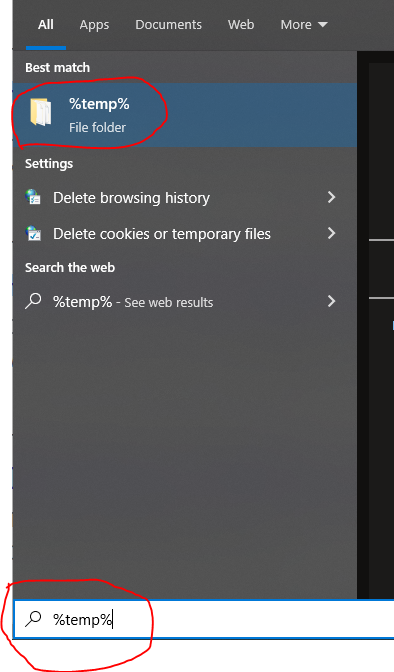 Feel free to
Feel free to