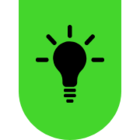Hello, recently got a new laptop so when i plugged in the usb to use my kraken v3 x headphones everything got installed and the sound from the headphones work but unfortunately there is a problem with the microphone, sometimes the microphone doesn't give any input and if it does the sound quality is horrible enough to the point where noone can understand me (it sounds like i swallowed my microphone).
-i have tried all the usb ports on the laptop and non have worked.
-i have adjusted the settings through the sound panel and it didnt work
-i uninstalled the usb connectors from the device manager and restarted and it didnt work
-i uninstalled riot vanguard uninstalled the drivers and restarted and it didnt work
-razer synapse doesnt help because it does not detect the headset (although discord detects it and sets it as input and output) i have tried fixing synapse
-i tried the headphones on another device that uses windows 10 instead of 11 and they work perfectly but as soon as i plug it into the windows 11 new laptop the sound becomes horrible
i would appreciate any kind of help on how to fix this as i cant find anything on the internet that has fixed this problem, or it might be my inexperience on the new os and its a simple fix but i have given up on trying solutions