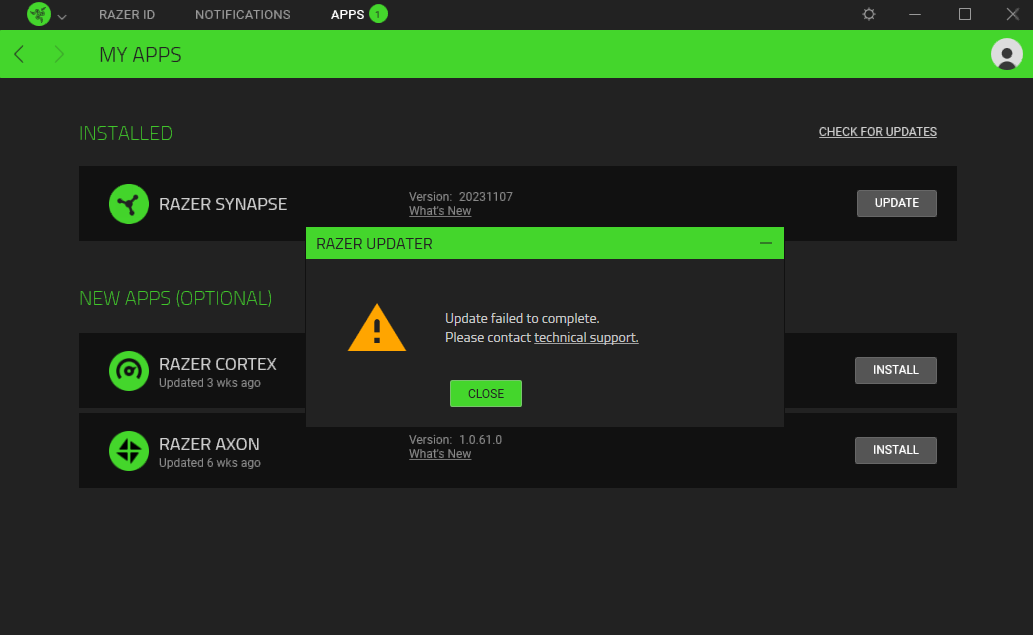
I deleted and reinstalled the app from the beginning and it didn't fix the problem
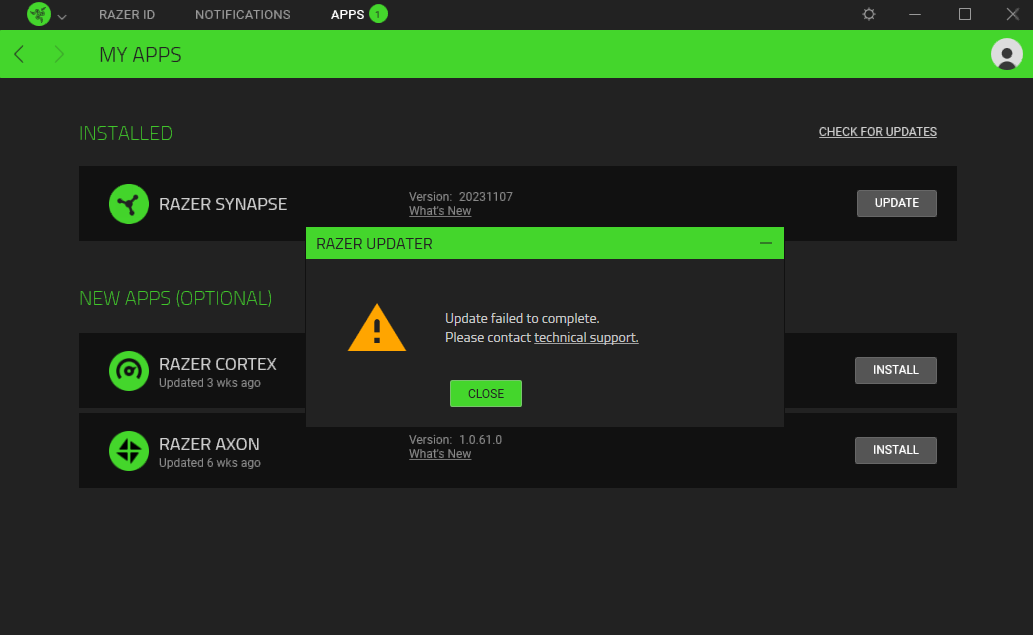
I deleted and reinstalled the app from the beginning and it didn't fix the problem
Hi
Have you already tried rebooting your PC for further isolation? If you’re still experiencing the same issue, please let me know through PM so I can kickstart a support ticket and escalate your concern to the relevant team for advanced resolution. Thank you.
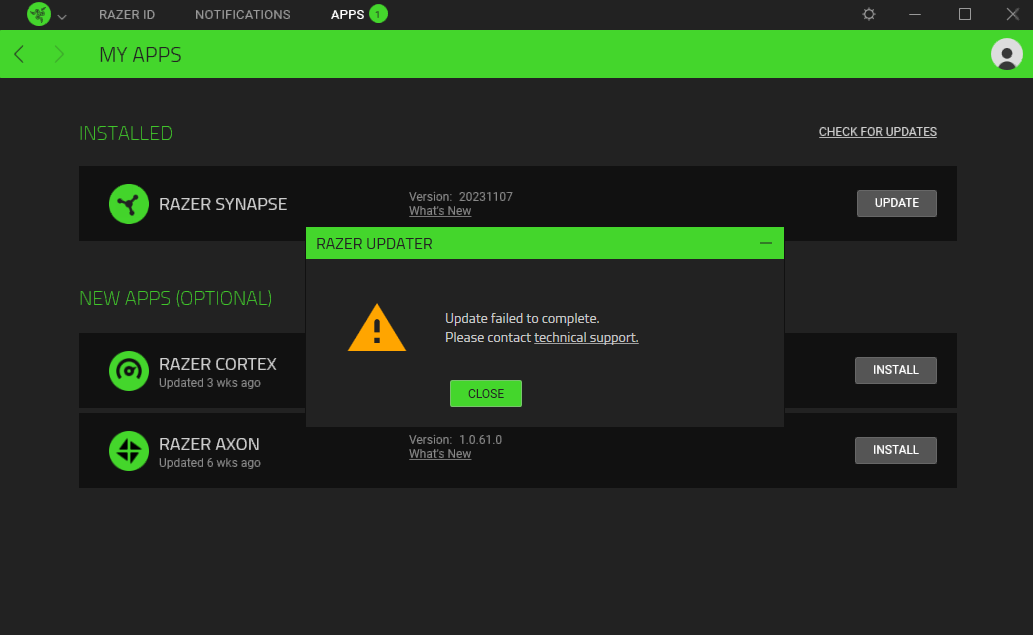
I deleted and reinstalled the app from the beginning and it didn't fix the problem
Hi
Have you already tried rebooting your PC for further isolation? If you’re still experiencing the same issue, please let me know through PM so I can kickstart a support ticket and escalate your concern to the relevant team for advanced resolution. Thank you.
Massive issue with THX spatial surround in the last update, it’s not working for anyone.
thread links:
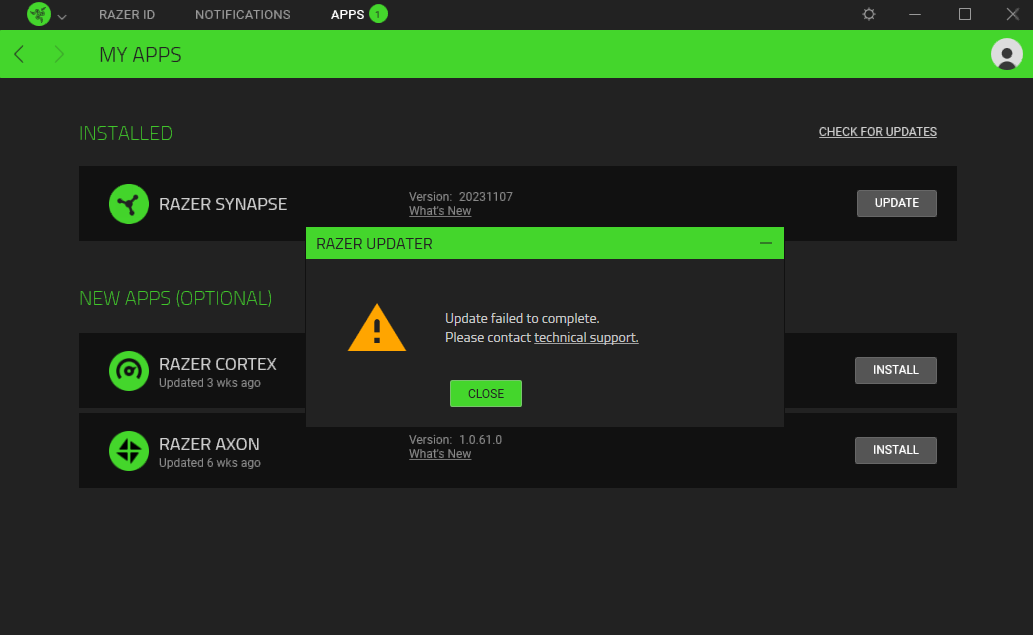
I deleted and reinstalled the app from the beginning and it didn't fix the problem
Hi
Have you already tried rebooting your PC for further isolation? If you’re still experiencing the same issue, please let me know through PM so I can kickstart a support ticket and escalate your concern to the relevant team for advanced resolution. Thank you.
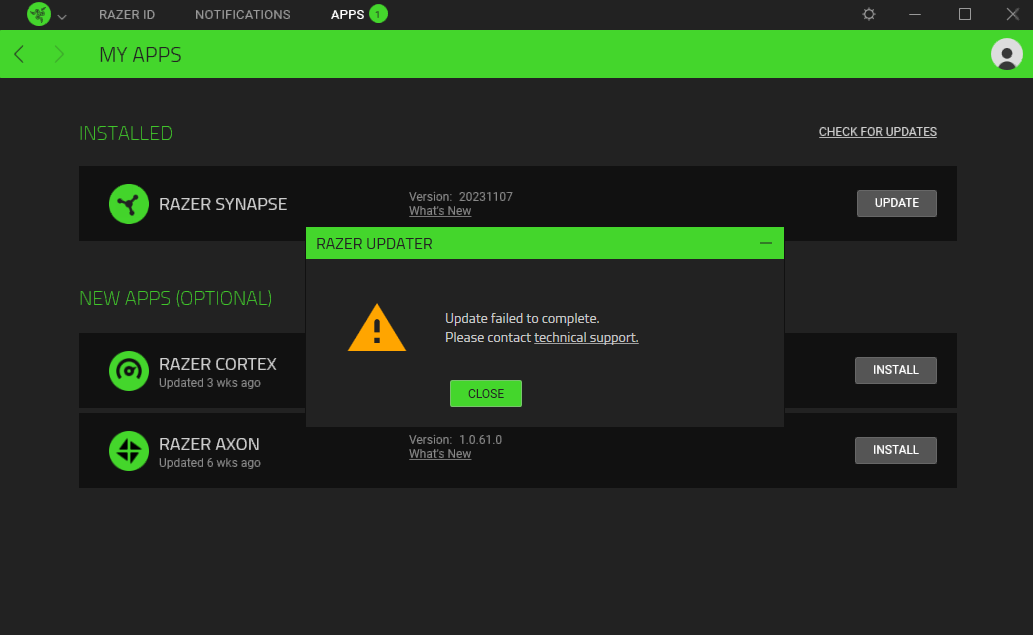
I deleted and reinstalled the app from the beginning and it didn't fix the problem
Hi
Have you already tried rebooting your PC for further isolation? If you’re still experiencing the same issue, please let me know through PM so I can kickstart a support ticket and escalate your concern to the relevant team for advanced resolution. Thank you.
I sent pm waiting for a reply
let us know what happens!
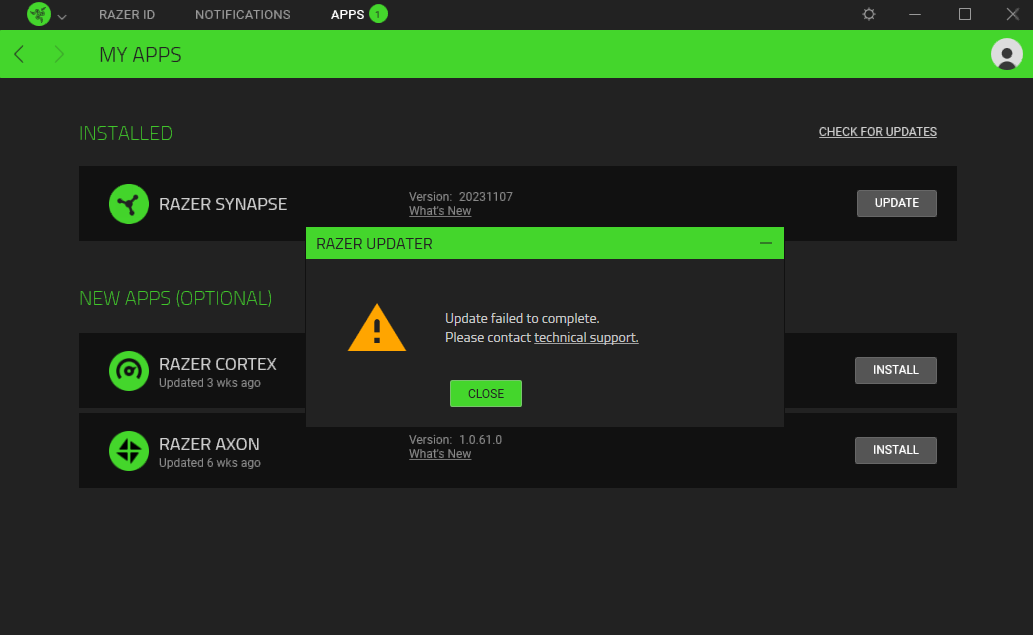
I deleted and reinstalled the app from the beginning and it didn't fix the problem
Hi
Have you already tried rebooting your PC for further isolation? If you’re still experiencing the same issue, please let me know through PM so I can kickstart a support ticket and escalate your concern to the relevant team for advanced resolution. Thank you.
I sent pm waiting for a reply
to who?

pm'd Razer.Zionzedd.
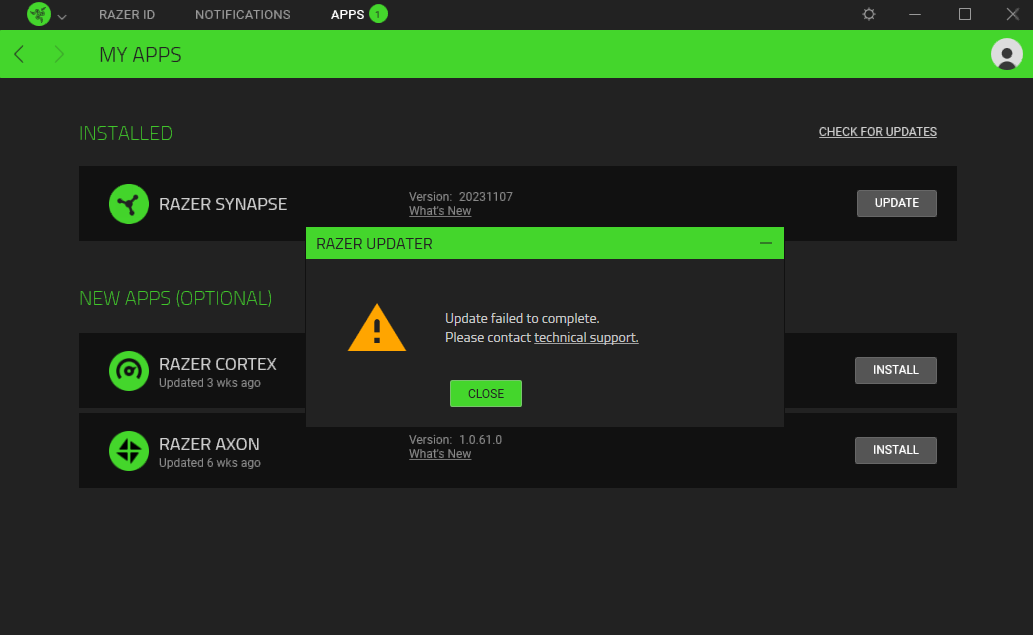
I deleted and reinstalled the app from the beginning and it didn't fix the problem
Hi
Have you already tried rebooting your PC for further isolation? If you’re still experiencing the same issue, please let me know through PM so I can kickstart a support ticket and escalate your concern to the relevant team for advanced resolution. Thank you.
Massive issue with THX spatial surround in the last update, it’s not working for anyone.
thread links:
Hi
Thanks for bringing this matter to my attention. If you’re experiencing the same issue and already tired troubleshooting steps like reinstalling the Synapse 3 app, gather the logs from your PC so I can forward them to the relevant team for further diagnosis and advanced resolution. You can use Google Drive to share files with me and provide the shareable link through PM.
I replied to pm
Incoming Reply
Hi Kubilay,
Great day!
Thank you for contacting Razer. My name is Marlon D. one of the Razer Tech Support and I'll be your support agent today.
This is regarding Razer Synapse software wherein you are getting an error " Update Failed to Complete"
Sorry for the trouble and we will help you with this.
To isolate the issue, please do the following.
1. Close Synapse and run as admin
2. Run DISM and SFC
- Open Command Prompt
- Type: DISM.exe /Online /Cleanup-image /Restorehealth
- Wait for it to finish
- Type: sfc /scannow
-Wait for it to finish
3. Run CHKDSK
- Open Command Prompt
- Type: chkdsk /f /r
4. Delete TEMP folders
- Open Run by right-clicking Start and choosing it from the menu.
- Type %temp% in the Run window and click OK.
- When in File Explorer in the TEMP folder, select all files by pressing Ctrl + A keys.
- Click Delete.
5. Razer Driver Cleanup Tool
- Uninstall Synapse 3
- If possible, unplug all Razer devices
- Reboot the system
- Download the Razer Driver Clean-Up Tool: https://rzr.to/7c7Za
- Unzip and run the CleanupRazerDrivers.exe as Administrator
- The window will close on its own. When it does, reboot the system again
- Download a new installer and install Synapse 3: https://www.razer.com/synapse-3
- Plug in Razer devices
- Update Synapse 3 as needed and reboot the system as an update requirement
6. FIREWALL RULE FOR SYNAPSE 3 INSTALLER
- Download the Synapse 3 installer
- Open the Windows Firewall with Advanced Security by going to Control Panel>System and Security>Windows Defender Firewall and then by clicking or tapping Advanced settings.
- Go to Inbound Rules
- In the right panel and under Actions, click New Rule...
- Select the program and press Next
- Find the Synapse 3 install path by pressing Browse...
- Allow connection in all network locations.
- Name the rule as Synapse 3 installer or anything you prefer.
- Finish and try to run the installer.
7. DISABLE IPv6
- Use the shortcut, Windows Key + X to open the Control Panel.
Open the Control Panel by pressing the Windows key + X
- Open Network and Internet.
- Open Network and Sharing Center.
- Click Change Adapter Settings.
- Right-click your connection and go to Properties.
- Uncheck the box next to Internet Protocol Version 6 (TCP/IPv6) to disable it.
- Select OK to confirm the change.
8. Perform Razer Driver Cleanup Tool
- Uninstall Synapse 3
- If possible, unplug all Razer devices
- Reboot the system
- Download the Razer Driver Clean Up Tool https://rzr.to/7c7Za
- Unzip and run the CleanupRazerDrivers.exe as Administrator
- The window will close on its own. When it does, reboot the system again
- Install Synapse 3
- Plug in Razer devices
- Update Synapse 3 as needed and reboot system as update requirement
9. Install Synapse on a different Windows PC for us to determine if this system or software-related issue. Case # 231109-001170
We hope to hear from you soon.
To update this case, you can reply to this email or use our Razer Support Portal.
Ring in the winning season with exclusive offers on a range of epic Razer gear and deck the halls with victory.
Sincerely,
Marlon D.
Razer Support
For Gamers by Gamers
Incoming Reply
Hi Kubilay,
Great day!
Thank you for contacting Razer. My name is Marlon D. one of the Razer Tech Support and I'll be your support agent today.
This is regarding Razer Synapse software wherein you are getting an error " Update Failed to Complete"
Sorry for the trouble and we will help you with this.
To isolate the issue, please do the following.
1. Close Synapse and run as admin
2. Run DISM and SFC
- Open Command Prompt
- Type: DISM.exe /Online /Cleanup-image /Restorehealth
- Wait for it to finish
- Type: sfc /scannow
-Wait for it to finish
3. Run CHKDSK
- Open Command Prompt
- Type: chkdsk /f /r
4. Delete TEMP folders
- Open Run by right-clicking Start and choosing it from the menu.
- Type %temp% in the Run window and click OK.
- When in File Explorer in the TEMP folder, select all files by pressing Ctrl + A keys.
- Click Delete.
5. Razer Driver Cleanup Tool
- Uninstall Synapse 3
- If possible, unplug all Razer devices
- Reboot the system
- Download the Razer Driver Clean-Up Tool: https://rzr.to/7c7Za
- Unzip and run the CleanupRazerDrivers.exe as Administrator
- The window will close on its own. When it does, reboot the system again
- Download a new installer and install Synapse 3: https://www.razer.com/synapse-3
- Plug in Razer devices
- Update Synapse 3 as needed and reboot the system as an update requirement
6. FIREWALL RULE FOR SYNAPSE 3 INSTALLER
- Download the Synapse 3 installer
- Open the Windows Firewall with Advanced Security by going to Control Panel>System and Security>Windows Defender Firewall and then by clicking or tapping Advanced settings.
- Go to Inbound Rules
- In the right panel and under Actions, click New Rule...
- Select the program and press Next
- Find the Synapse 3 install path by pressing Browse...
- Allow connection in all network locations.
- Name the rule as Synapse 3 installer or anything you prefer.
- Finish and try to run the installer.
7. DISABLE IPv6
- Use the shortcut, Windows Key + X to open the Control Panel.
Open the Control Panel by pressing the Windows key + X
- Open Network and Internet.
- Open Network and Sharing Center.
- Click Change Adapter Settings.
- Right-click your connection and go to Properties.
- Uncheck the box next to Internet Protocol Version 6 (TCP/IPv6) to disable it.
- Select OK to confirm the change.
8. Perform Razer Driver Cleanup Tool
- Uninstall Synapse 3
- If possible, unplug all Razer devices
- Reboot the system
- Download the Razer Driver Clean Up Tool https://rzr.to/7c7Za
- Unzip and run the CleanupRazerDrivers.exe as Administrator
- The window will close on its own. When it does, reboot the system again
- Install Synapse 3
- Plug in Razer devices
- Update Synapse 3 as needed and reboot system as update requirement
9. Install Synapse on a different Windows PC for us to determine if this system or software-related issue. Case # 231109-001170
We hope to hear from you soon.
To update this case, you can reply to this email or use our Razer Support Portal.
Ring in the winning season with exclusive offers on a range of epic Razer gear and deck the halls with victory.
Sincerely,
Marlon D.
Razer Support
For Gamers by Gamers
the first eight points have been followed to the letter with no results, I can't try the ninth point because I don't have another computer
Incoming Reply
Hi Kubilay,
Great day!
Thank you for contacting Razer. My name is Marlon D. one of the Razer Tech Support and I'll be your support agent today.
This is regarding Razer Synapse software wherein you are getting an error " Update Failed to Complete"
Sorry for the trouble and we will help you with this.
To isolate the issue, please do the following.
1. Close Synapse and run as admin
2. Run DISM and SFC
- Open Command Prompt
- Type: DISM.exe /Online /Cleanup-image /Restorehealth
- Wait for it to finish
- Type: sfc /scannow
-Wait for it to finish
3. Run CHKDSK
- Open Command Prompt
- Type: chkdsk /f /r
4. Delete TEMP folders
- Open Run by right-clicking Start and choosing it from the menu.
- Type %temp% in the Run window and click OK.
- When in File Explorer in the TEMP folder, select all files by pressing Ctrl + A keys.
- Click Delete.
5. Razer Driver Cleanup Tool
- Uninstall Synapse 3
- If possible, unplug all Razer devices
- Reboot the system
- Download the Razer Driver Clean-Up Tool: https://rzr.to/7c7Za
- Unzip and run the CleanupRazerDrivers.exe as Administrator
- The window will close on its own. When it does, reboot the system again
- Download a new installer and install Synapse 3: https://www.razer.com/synapse-3
- Plug in Razer devices
- Update Synapse 3 as needed and reboot the system as an update requirement
6. FIREWALL RULE FOR SYNAPSE 3 INSTALLER
- Download the Synapse 3 installer
- Open the Windows Firewall with Advanced Security by going to Control Panel>System and Security>Windows Defender Firewall and then by clicking or tapping Advanced settings.
- Go to Inbound Rules
- In the right panel and under Actions, click New Rule...
- Select the program and press Next
- Find the Synapse 3 install path by pressing Browse...
- Allow connection in all network locations.
- Name the rule as Synapse 3 installer or anything you prefer.
- Finish and try to run the installer.
7. DISABLE IPv6
- Use the shortcut, Windows Key + X to open the Control Panel.
Open the Control Panel by pressing the Windows key + X
- Open Network and Internet.
- Open Network and Sharing Center.
- Click Change Adapter Settings.
- Right-click your connection and go to Properties.
- Uncheck the box next to Internet Protocol Version 6 (TCP/IPv6) to disable it.
- Select OK to confirm the change.
8. Perform Razer Driver Cleanup Tool
- Uninstall Synapse 3
- If possible, unplug all Razer devices
- Reboot the system
- Download the Razer Driver Clean Up Tool https://rzr.to/7c7Za
- Unzip and run the CleanupRazerDrivers.exe as Administrator
- The window will close on its own. When it does, reboot the system again
- Install Synapse 3
- Plug in Razer devices
- Update Synapse 3 as needed and reboot system as update requirement
9. Install Synapse on a different Windows PC for us to determine if this system or software-related issue. Case # 231109-001170
We hope to hear from you soon.
To update this case, you can reply to this email or use our Razer Support Portal.
Ring in the winning season with exclusive offers on a range of epic Razer gear and deck the halls with victory.
Sincerely,
Marlon D.
Razer Support
For Gamers by Gamers
the first eight points have been followed to the letter with no results, I can't try the ninth point because I don't have another computer
could you managed to fix your problem? I also have the very same problem too
Already have an account? Login
Enter your E-mail address. We'll send you an e-mail with instructions to reset your password.