I've searched far and wide and have found no solution to this issue. When I attempt to start Razer Synapse 3 it takes it's time then opens a window that says "Failed to Start."
I have tried to run the synapse executable as administrator and still no luck. I've also narrowed the issue down to a small batch of SideBySide error text which will be linked in an image below.
Any info on the error or any possible solutions would be amazing!
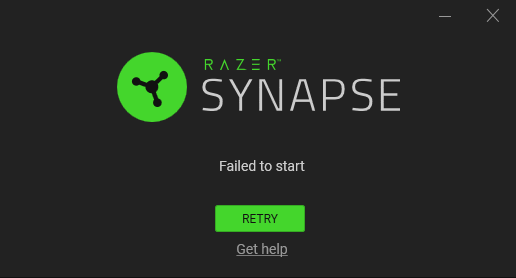
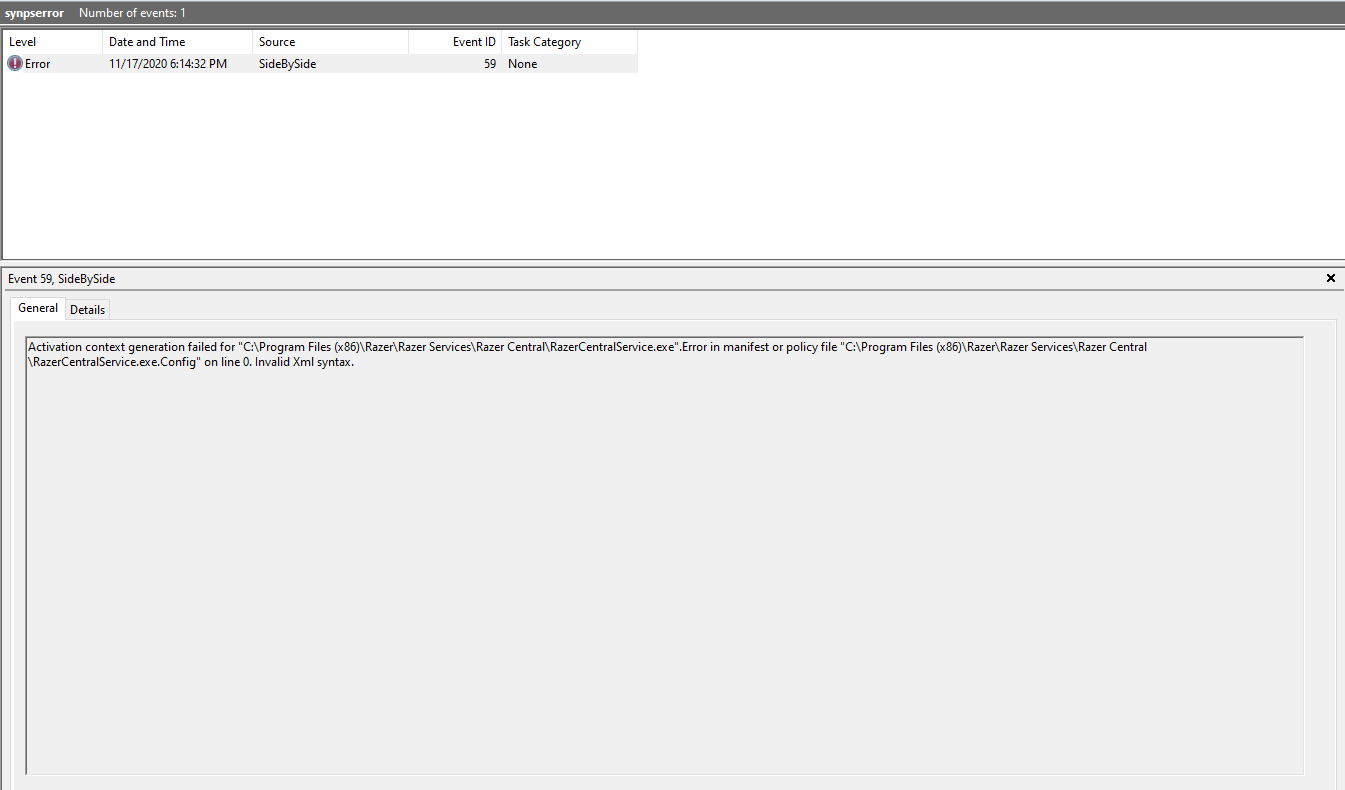
Exact error text: "Activation context generation failed for "C:\\Program Files (x86)\\Razer\\Razer Services\\Razer Central\\RazerCentralService.exe".Error in manifest or policy file "C:\\Program Files (x86)\\Razer\\Razer Services\\Razer Central\\RazerCentralService.exe.Config" on line 0. Invalid Xml syntax."
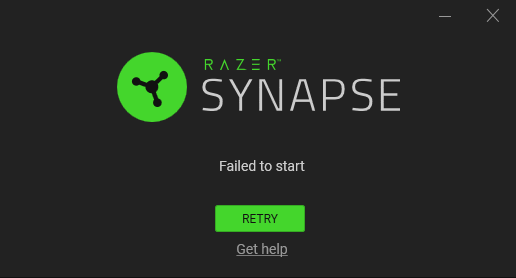
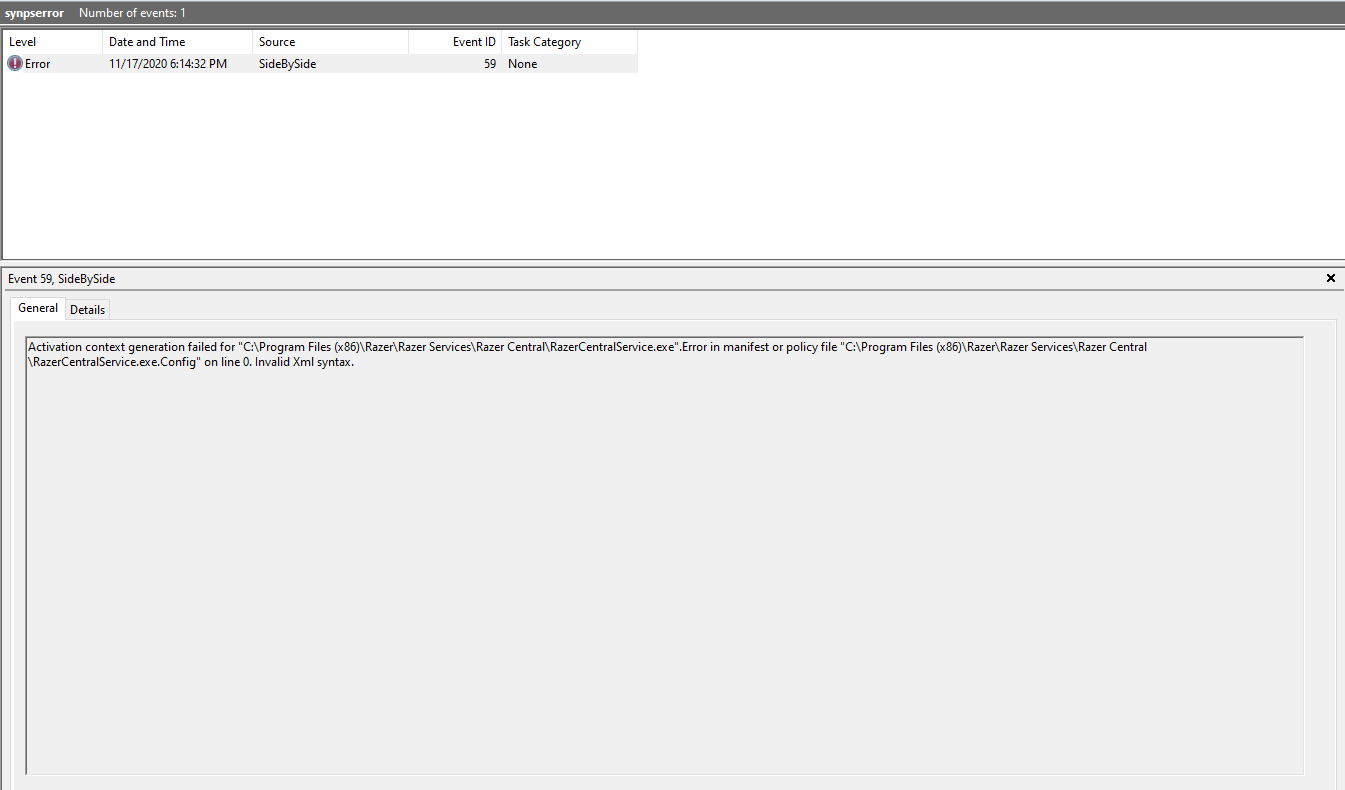 Exact error text: "Activation context generation failed for "C:\\Program Files (x86)\\Razer\\Razer Services\\Razer Central\\RazerCentralService.exe".Error in manifest or policy file "C:\\Program Files (x86)\\Razer\\Razer Services\\Razer Central\\RazerCentralService.exe.Config" on line 0. Invalid Xml syntax."
Exact error text: "Activation context generation failed for "C:\\Program Files (x86)\\Razer\\Razer Services\\Razer Central\\RazerCentralService.exe".Error in manifest or policy file "C:\\Program Files (x86)\\Razer\\Razer Services\\Razer Central\\RazerCentralService.exe.Config" on line 0. Invalid Xml syntax."
