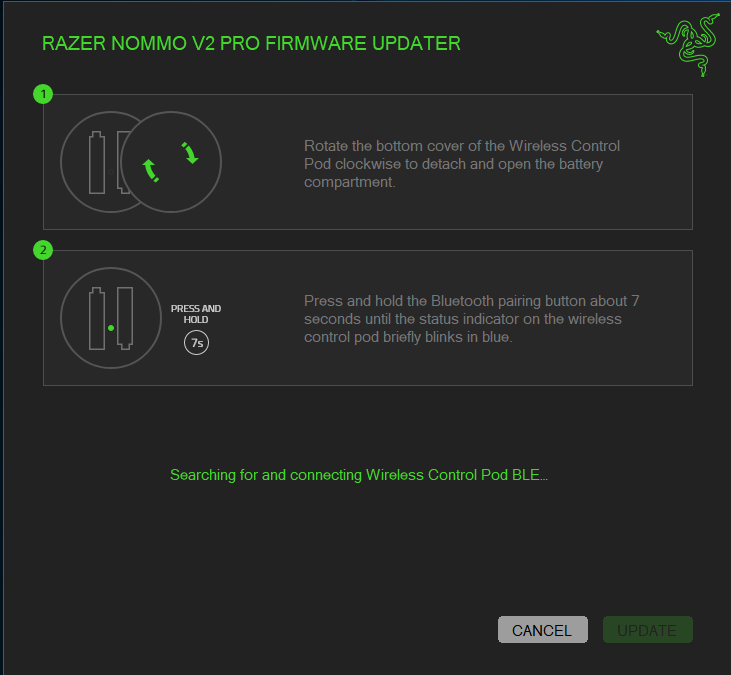I was stuck on this and figured it out. I was searching online and found a reddit thread saying the speakers need to be updated via bluetooth.
If your speakers are new, you have to connect it to your computer’s bluetooth so it can be updated. Then when you get to the updater step in your screenshot, make sure you’re still connected to bluetooth and continue with the instructions (removing 1 battery). The UPDATE button should be clickable.
After your speakers are done updating via bluetooth, the next thing that needs to be updated is the Pod (volume knob). The instructions say to reinsert your battery and hold the bluetooth paring button (small black button between where the batteries are) for 7 seconds. I had to hold my button down for about 12 seconds before it started blinking blue. After that, you should be fully updated.
Thank you very much for taking your time to reply and I am happy that it worked for you.
Unfortunately, I am still unable to get passed this step. Not matter how I connect, PC mode or BLE, it will not let me click the update button in this step.
I’m having the same issue when trying to update to firmware v1.8… did you find out out to pass this step?
Thanks in advance!