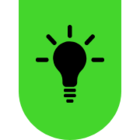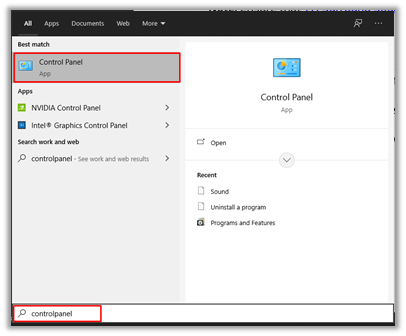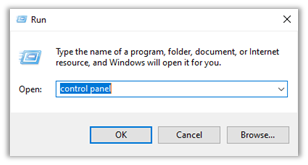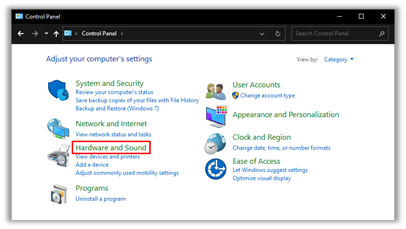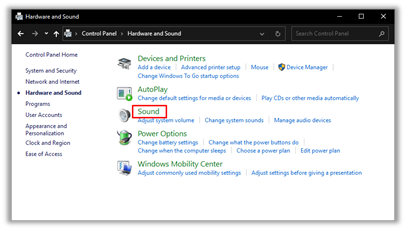I have the Razer Kaira X , and its been working perfectly fine on my old pc, even with surround sound, recently though it broke so i had to get a new one, which is the one I'm using right now. anyway when i tried setting up surround sound it doesn't work, or like, it shows in the audio list and when i pick it and play any game, song, or video i don't hear anything at all. I've tried everything from control panel > audio, updating my windows, updating my Nvidia graphics card, reinstalling 7,1 surround sound, and reinstalling all my audio drivers.. I don’t know what else to do please someone help! Oh right i forgot to include, I’ve also tried another razer headset which is black shark and they still didn't work, so I'm guessing its a problem on my hand not the headset, if anyone knows how to fix this or something then please tell me.
Sign up
Already have an account? Login
Log in with Razer ID to create new threads and earn badges.
LOG INEnter your E-mail address. We'll send you an e-mail with instructions to reset your password.