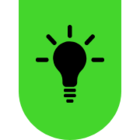I purchased the Viper V3 Pro last week and it’s been working perfectly, until today when I was playing. I had recently checked the battery to see it was at 85%, and no more than 30 minutes later I had gotten a notification in the bottom right saying the mouse was low battery. When I checked it in Razer Synapse the mouse was at 0%. When I plugged it in and left it for a couple hours it remained at 0%. I tried uninstalling drivers and still nothing.
Viper V3 Pro Randomly dropped to 0% and won't charge
Best answer by Razer.Aero
I purchased the Viper V3 Pro last week and it’s been working perfectly, until today when I was playing. I had recently checked the battery to see it was at 85%, and no more than 30 minutes later I had gotten a notification in the bottom right saying the mouse was low battery. When I checked it in Razer Synapse the mouse was at 0%. When I plugged it in and left it for a couple hours it remained at 0%. I tried uninstalling drivers and still nothing.
Hi Krelss,
I’m sorry to hear about your Razer Viper V3 Pro not charging or turning on. To troubleshoot, please perform the additional steps laid out below:
- Make sure that the device is plugged in directly to a PC and not a USB hub.
- Use the original cable that comes with it and ensure that the cable is fully seated.
- Ensure to update your Razer Viper V3 Pro firmware.
- Test the mouse with a different system without Synapse if applicable.
If the troubleshooting didn’t work, PM me your device serial number and proof of purchase so I can check for replacement options. Save the shareable file via Google Drive listed here. All the best!
*Thread locked to curb the conversation to PMs.
Sign up
Already have an account? Login
Log in with Razer ID to create new threads and earn badges.
LOG INEnter your E-mail address. We'll send you an e-mail with instructions to reset your password.