Good morning,
I've finally reached the final configuration of my Razer devices, and familiarized with Synapse 3 Controlling: I have:
- Nari
- Lancehead
- Blackwidow Tournament Edition
- Mousemat RGB Large
- Base Station Chroma
- Philips HUE Play
- Nanoleaf Lightpanels
Everything is perfectly harmonized in my "Synapse Studio" and I am able to select a common effect, working flawless.
Now I want to:
- switch everything off with one key
- switch to a reduce hardware configuration, with one key (aka, no hue play).
I've googled also the forum but I found nothing about it: I've not understood if I've to create a profile for each device, or use a macro ..
Summering I would love to hit one key to switch between 1. ALL ON 2. ALL OFF 3. REDUCED DEVICES.
Many thanks and best regards.
This topic has been closed for comments
You'll have to create a new profile for each mode (ALL ON, ALL OFF, REDUCED DEVICES).
In each profile, set a key to switch to the next profile.
E.g.
In ALL ON profile, set the 'scr lk' key to switch to ALL OFF.
In ALL OFF profile, set the 'scr lk' key to switch to REDUCED DEVICES.
In REDUCED DEVICES profile, set the 'scr lk' key to switch to ALL ON.
Sounds like an amazing setup! You should post a video/gif of this working in the battlestations category!
In each profile, set a key to switch to the next profile.
E.g.
In ALL ON profile, set the 'scr lk' key to switch to ALL OFF.
In ALL OFF profile, set the 'scr lk' key to switch to REDUCED DEVICES.
In REDUCED DEVICES profile, set the 'scr lk' key to switch to ALL ON.
Sounds like an amazing setup! You should post a video/gif of this working in the battlestations category!
Userlevel 4
Hrm - what Lafar posted is a good start, but it assumes that lighting and keyboard profiles are linked. They are not, as best I can tell (someone keep me honest here plz). In order for this direction to work, you'd need to have 3 different keyboard profiles that switch with the lighting profile, as you can only bind a given key to a single action. If using just 2 modes of operation, perhaps you could do on with scrlk, and off with hypershift scrlk, but 3 or more modes complicates things.
Note there are at least 4 types of profiles (my perspective may be limited by my available devices):
1. Keyboard - These control normal and hypershift key bindings, gaming mode.
2. Mouse - These control normal and hypershift mouse button bindings and sensitivity.
3. Audio - These control various audio settings - EQ etc.
4. Choma Studio - These control the RGB elemets of the devices.
As stated, switching the lighting profile doesn't inherently change the keyboard profile. The only way i see this working as stated by Lafar is by having 3 lighting and 3 keyboard profiles, and you switch both via different shortcuts. Seems like getting them out of sync would an issue.
In my case, I just bound each of my lighting profiles to hypershifted number row keys:
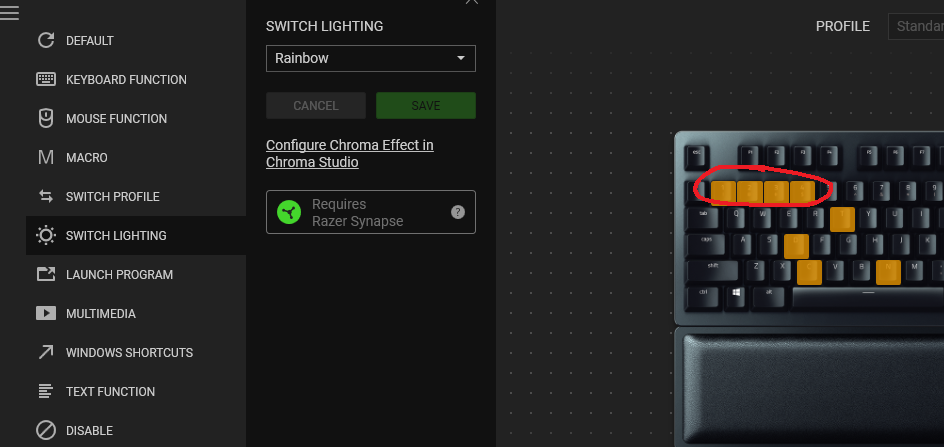
Otherwise, note the "Profiles" tab in synapse binds the various profile types listed above to executables, such that the profiles are automatically applied when a given application launches. So there, you could in theory, map each of your modes to a given set of executables. However, that seems like it would preclude hot-swapping profiles from the OS save via Synapse.
Hope this helps!
Note there are at least 4 types of profiles (my perspective may be limited by my available devices):
1. Keyboard - These control normal and hypershift key bindings, gaming mode.
2. Mouse - These control normal and hypershift mouse button bindings and sensitivity.
3. Audio - These control various audio settings - EQ etc.
4. Choma Studio - These control the RGB elemets of the devices.
As stated, switching the lighting profile doesn't inherently change the keyboard profile. The only way i see this working as stated by Lafar is by having 3 lighting and 3 keyboard profiles, and you switch both via different shortcuts. Seems like getting them out of sync would an issue.
In my case, I just bound each of my lighting profiles to hypershifted number row keys:
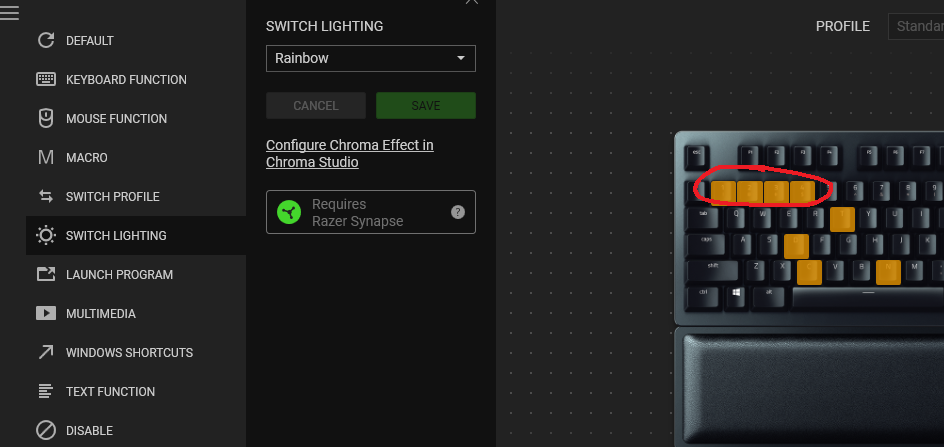
Otherwise, note the "Profiles" tab in synapse binds the various profile types listed above to executables, such that the profiles are automatically applied when a given application launches. So there, you could in theory, map each of your modes to a given set of executables. However, that seems like it would preclude hot-swapping profiles from the OS save via Synapse.
Hope this helps!
I know your pain when i watch tv show or movie at night i want to disable all lightning but to do this i must go to chroma and set effect as none then everything in profile go wild ;/ Few days ago i write a feture feedback to give on/off toggle to synapse tray icon.
Lafar
You'll have to create a new profile for each mode (ALL ON, ALL OFF, REDUCED DEVICES).
In each profile, set a key to switch to the next profile.
E.g.
In ALL ON profile, set the 'scr lk' key to switch to ALL OFF.
In ALL OFF profile, set the 'scr lk' key to switch to REDUCED DEVICES.
In REDUCED DEVICES profile, set the 'scr lk' key to switch to ALL ON.
Sounds like an amazing setup! You should post a video/gif of this working in the battlestations category!
First of all thanks for your quick answer: I tried the "PROFILES TAB" approach, but I can't understand it's logic; I supposed I had to create a common profile (ALL ON, ALL OFF, REDUCED) and add devices to it, but it looks like I have to select each device and create profiles for every device. Then … How do I share the profiles ? I can't also copy them to another device.
I'm ending the cable management, and sure I will post the final setup in battlestations.
BlackFireDragon
I know your pain when i watch tv show or movie at night i want to disable all lightning but to do this i must go to chroma and set effect as none then everything in profile go wild ;/ Few days ago i write a feture feedback to give on/off toggle to synapse tray icon.
Thanks for your reply, I am still battling to find a solution.
In the meanwhile, I can't find the post you mentioned about the on/off tray synapse toggle, can you please link it?
Thanks
Lafar
You'll have to create a new profile for each mode (ALL ON, ALL OFF, REDUCED DEVICES).
In each profile, set a key to switch to the next profile.
E.g.
In ALL ON profile, set the 'scr lk' key to switch to ALL OFF.
In ALL OFF profile, set the 'scr lk' key to switch to REDUCED DEVICES.
In REDUCED DEVICES profile, set the 'scr lk' key to switch to ALL ON.
Sounds like an amazing setup! You should post a video/gif of this working in the battlestations category!
Just done it! Cheers.
SuBmArU
Thanks for your reply, I am still battling to find a solution.
In the meanwhile, I can't find the post you mentioned about the on/off tray synapse toggle, can you please link it?
Thanks
First i send feedback via synapse 3 later i write post in this topic to make sure this go to dev.
/synapse-3-update-31-jan-2019-release-announcement.46599/page-3#post-481664
Sign up
Already have an account? Login
Log in with Razer ID to create new threads and earn badges.
LOG INEnter your E-mail address. We'll send you an e-mail with instructions to reset your password.
