Like many other RB15 owners, I love my laptop but find its battery life to be horrible with but some minor tweaking and adjustments you can improve your RB15’s battery life. Going through forum posts and YouTube guides, I have compiled a list of things you can do to improve your RB15's battery life and even reduce temperatures.
Be warned you WILL sacrifice some performance and even experience things differently than I do, but from my experience, the performance loss is negligible.
I tested this on my Razer Blade 15 Base 2020 (RZ09-0328) with the RTX 2060 and the Intel i7-10750H, Because of this I will not include an undervolting guide since the CPU is locked from undervolting it previously could be undervolted if you have the BIOS version 1.01 but any versions after that will have undervolting locked.
Whenever using the RB15 on battery or any laptop for that matter always have it on Half Brightness, No RGB with Battery Saver On this will significantly improve your battery life.
You may get different results and if you have any comments, issues or Improvements just comment. I am in no means qualified for this I am just a RB15 owner who wants to increase my laptops battery life :D
Let's get started
PART 1
First, you want to go into your Power Plan, you can access this by opening the Control Panel going into Hardware and Sound and you should see Power Options. [Control Panel>Hardware and Sound>Power Options]
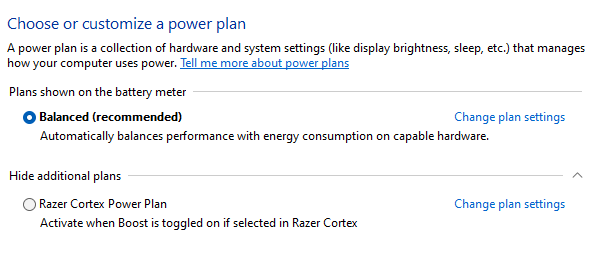
Once you're there click Change Plan Settings and then go into Change advanced power settings.
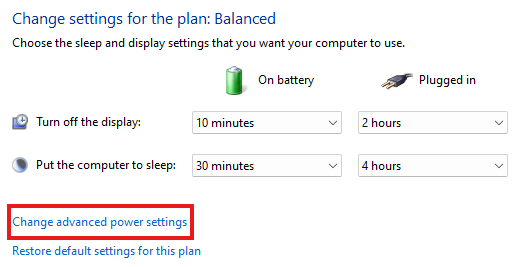
Now you're going to want to change THESE settings
- Wireless Adapter Settings
- Intel(R) Graphics Settings
- PCI Express
- Processor power management
Wireless Adapter Settings
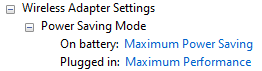
Intel(R) Graphics Settings
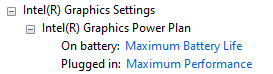
PCI Express
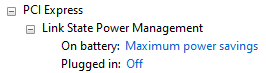
Processor power management
!!!!IF YOU DO NOT HAVE SYSTEM COOLING POLICY SETTING FOLLOW THESE STEPS!!!!
Go into your pc search menu and type “cmd” (Command Prompt) and run it as administrator
Copy this: REG ADD HKLM\SYSTEM\CurrentControlSet\Control\Power\PowerSettings\54533251-82be-4824-96c1-47b60b740d00\94d3a615-a899-4ac5-ae2b-e4d8f634367f /v Attributes /t REG_DWORD /d 2 /f
paste it into the terminal and hit enter, you should see “The operation has completed successfully” and now restart your PC and the setting should appear
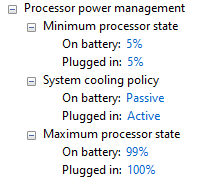
>System cooling policy>On battery: Passive
>Maximum processor state>On battery: 99%
NOTE: Setting your System cooling policy on battery to Passive will TURN OFF YOUR FANS when on battery be WARNED
After all of that hit Apply and Ok.
PART 2
Install ThrottleStop from their website: here
Once you’ve finished Installing run it as Administrator and change these settings:
Go Into TPL [Turbo Power Limits].
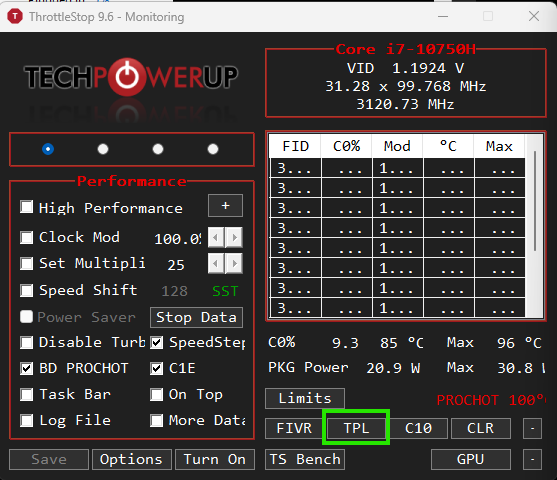
And Change Power Limit Controls:
- uncheck Disable Control
- Check Power PL1
- Check Clamp on PL1
- Check Short Power PL
- Set Both to 45
- Set Turbo Time Limit to Max
- Lock it
Hit Apply and Ok
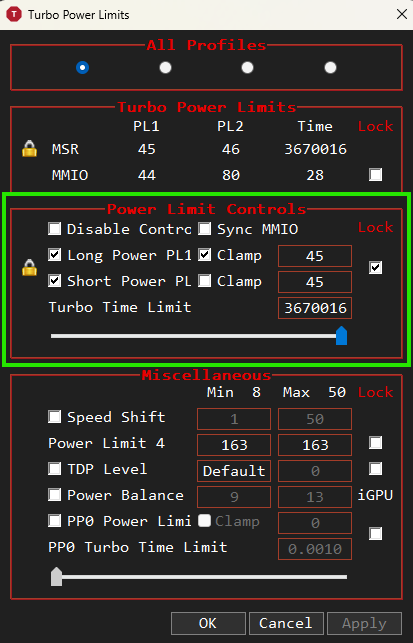
AAAAnndd we should be done now onto the Results
Results
I tested it by
- Setting Brightness to Half
- Turned off all RGB Lighting
- Watched a 1080p video playback this video
- With Battery Saver On
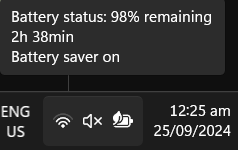
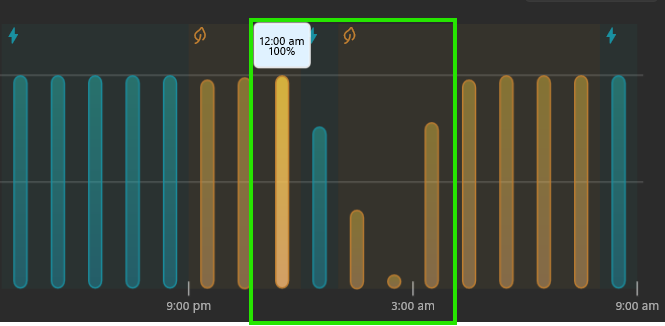
And I might be able to get 4 hours just doing word processing or coding i haven’t tested that yet I’ll update this when i do.
So yeah that’s how I improved my RB15’s Battery Life
If you have any suggestions you can comment them.
