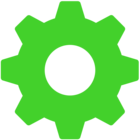Apologies in advance if the formatting sucks, as I’m having to post this from mobile.
I’ve been using my Blade 15 for going on a year now with virtually no issues until today. Yesterday I decided to upgrade my RAM from 16gb to 32gb, and for the rest of the day everything was flawless. Going onto today, everything continued to work fine until I did my routine system clean-up (standard fare, plus Cortex’s scan). This is when the problems began.
About 10 minutes after Cortex finished, programs began to randomly crash: Firefox, Synapse, even Windows Task Manager. My first instinct was to reboot the computer, and that further exasperated the problem, as now I was getting severe screen tearing on all programs, and the crashing didn’t stop. At this point, I decided to try to reinstall Windows (after backing up important files), and this was the killer: after rebooting the computer again so I could begin the process, it wouldn’t even boot. Even the BIOS was unreachable. All I could get was for the keyboard to light up and for a little green pulsing light to turn on in the bottom-right corner of the case.
If anyone has any ideas on how to fix this, please do share. Any help would be greatly appreciated. I figured it would be better to ask here than go straight to a repair store.
Also, as a side note; no, switching the RAM back didn’t change anything.
This topic has been closed for comments
Hey @CrulaminS. Sorry for the mishap. This can be a mix of hardware and software issue, but we need to further isolate it. If the Razer Blade's charging LED is still turned on, please follow the steps below:
Please let me know if these steps helped.
- Make sure that the device is unplugged from the power adapter.
- Press the power button for about 15-30 seconds.
- Once done, plug the power adapter back in and try to power on the device.
- Try to power on the device (If the device will not power on, continue with the steps below)
- With the Blade turned off, plug the charger to the laptop.
- Press and hold the power button for 10 seconds.
- While still holding the power button, unplug the charger.
- Release the power button and leave the system for 30 seconds.
- Try to power on the device again
Please let me know if these steps helped.
Hey, thanks for the reply. Unfortunately, Ive already tried that (along with several other possible fixes). I ended up contacting Support on live chat and they seemed to think its a motherboard issue. I’ll be sending it in for diagnostics.
Thanks again for the help though.
Thanks again for the help though.
CrulaminS
Hey, thanks for the reply. Unfortunately, Ive already tried that (along with several other possible fixes). I ended up contacting Support on live chat and they seemed to think its a motherboard issue. I’ll be sending it in for diagnostics.
Thanks again for the help though.
Oh! That's totally fine. It's good to hear that our Support Team was able to cover this. Feel free to update via email or you can send me a PM so I can check the case progress anytime.
Sign up
Already have an account? Login
Log in with Razer ID to create new threads and earn badges.
LOG INEnter your username or e-mail address. We'll send you an e-mail with instructions to reset your password.