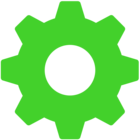Need help with finding settings to turn on the Razer touchpad buttons.
Device is 2016 Stealth w/ windows 10 kept updated with no physical issues with laptop.
A year or so ago I turned off Razer Stealth touchpad buttons as my palms were touching them and causing issues. At the time it seemed pretty straightforward on how I did it. However I have Covid brain now and for the life of me I cannot remember how I turned off the touchpad buttons.
I want to turn them back on again and cannot find the settings in either the current version of synapse or the Windows device settings for the touchpad, which seems to have very limited settings which leads me to believe I do not have the right version of software, but do not know what it should be.
Appreciate the help with instructions on how to turn back on the touchpad buttons.
This topic has been closed for comments
FrostSentinel3
Need help with finding settings to turn on the Razer touchpad buttons.
Device is 2016 Stealth w/ windows 10 kept updated with no physical issues with laptop.
A year or so ago I turned off Razer Stealth touchpad buttons as my palms were touching them and causing issues. At the time it seemed pretty straightforward on how I did it. However I have Covid brain now and for the life of me I cannot remember how I turned off the touchpad buttons.
I want to turn them back on again and cannot find the settings in either the current version of synapse or the Windows device settings for the touchpad, which seems to have very limited settings which leads me to believe I do not have the right version of software, but do not know what it should be.
Appreciate the help with instructions on how to turn back on the touchpad buttons.
You can follow the steps here for enabling/disabling the touchpad function. Feel free to check our self-help if you have questions or PM me anytime should you need further assistance.
Press the Windows key , type touchpad, and press Enter . Or, press Windows key + I to open Settings and choose Devices, then Touchpad. In the Touchpad settings window, click the Touchpad toggle switch to the On position.
Sign up
Already have an account? Login
Log in with Razer ID to create new threads and earn badges.
LOG INEnter your username or e-mail address. We'll send you an e-mail with instructions to reset your password.