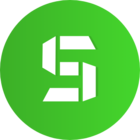Looking to disable CTRL/SHIFT/F within Cortex
I use Gamemaker Studio 2 and Find Function is CTRL, Shift and F, it doesn't work, so I used Mircosoft Spy++ and monitored what application was catching CTRL/SHIFT/F and it returned RAZERCORTEX. I'm unable to location a place to turn this off and I'm unable to get to the user manual as it comes up with a webpage saying 'access denied'
This topic has been closed for comments
I agree, Ctrl/shift/F is one of the most used shortcuts, so using that as default without any warning is a terrible idea.
Nancy8975
Hi there, sorry for the trouble. To make CTRL/SHIFT/F available, please run Razer Cortex and go to FPS section under GAME BOOSTER. Then you can change the shortcut keys for FPS display to something else to make CTRL/SHIFT/F available for your other apps.
Thank you for supporting Razer Cortex.
It is really REALLY inconvenient that Razer Cortex automatically "steals" ctrl+shift+f bind from every other software while running, I've lost a lot of time digging after what was blocking me from using this shortcut. Want to use that shortcut as default? Really? If so, try at least to not simply avoid any other software from using it, since it's widely used by programmers in IDEs..
Nancy8975
Hi there, sorry for the trouble. To make CTRL/SHIFT/F available, please run Razer Cortex and go to FPS section under GAME BOOSTER. Then you can change the shortcut keys for FPS display to something else to make CTRL/SHIFT/F available for your other apps.
Thank you for supporting Razer Cortex.
Same with standard Find in Visual Studio Code / VSCode.
Nancy, thank you for your speedy reply, I did that and it fixed the issue.
Appreciate that.
Appreciate that.
PJGHangouts
I use Gamemaker Studio 2 and Find Function is CTRL, Shift and F, it doesn't work, so I used Mircosoft Spy++ and monitored what application was catching CTRL/SHIFT/F and it returned RAZERCORTEX. I'm unable to location a place to turn this off and I'm unable to get to the user manual as it comes up with a webpage saying 'access denied'
Hi there, sorry for the trouble. To make CTRL/SHIFT/F available, please run Razer Cortex and go to FPS section under GAME BOOSTER. Then you can change the shortcut keys for FPS display to something else to make CTRL/SHIFT/F available for your other apps.
Thank you for supporting Razer Cortex.
Sign up
Already have an account? Login
Log in with Razer ID to create new threads and earn badges.
LOG INEnter your username or e-mail address. We'll send you an e-mail with instructions to reset your password.