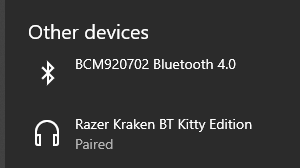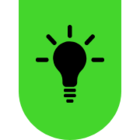So i’ve recently bought the Kraken Kitty BT edition headphones along with a bluetooth dongle to use on my pc.I can connect them to bluetooth just fine but they never go under the audio section and instead get put as ‘other devices’, meaning i cant even use them as an audio input and output. They work fine with my phone and my sister’s pc (we have the same model and build), but not with mine. I’ve tried everything so far and dont know what to do anymore