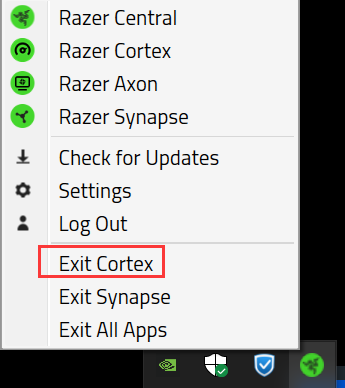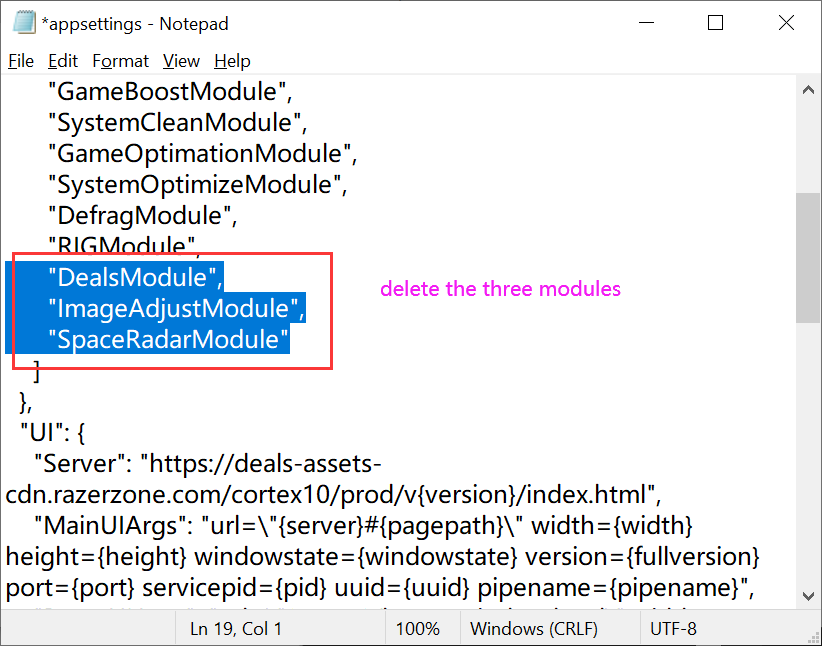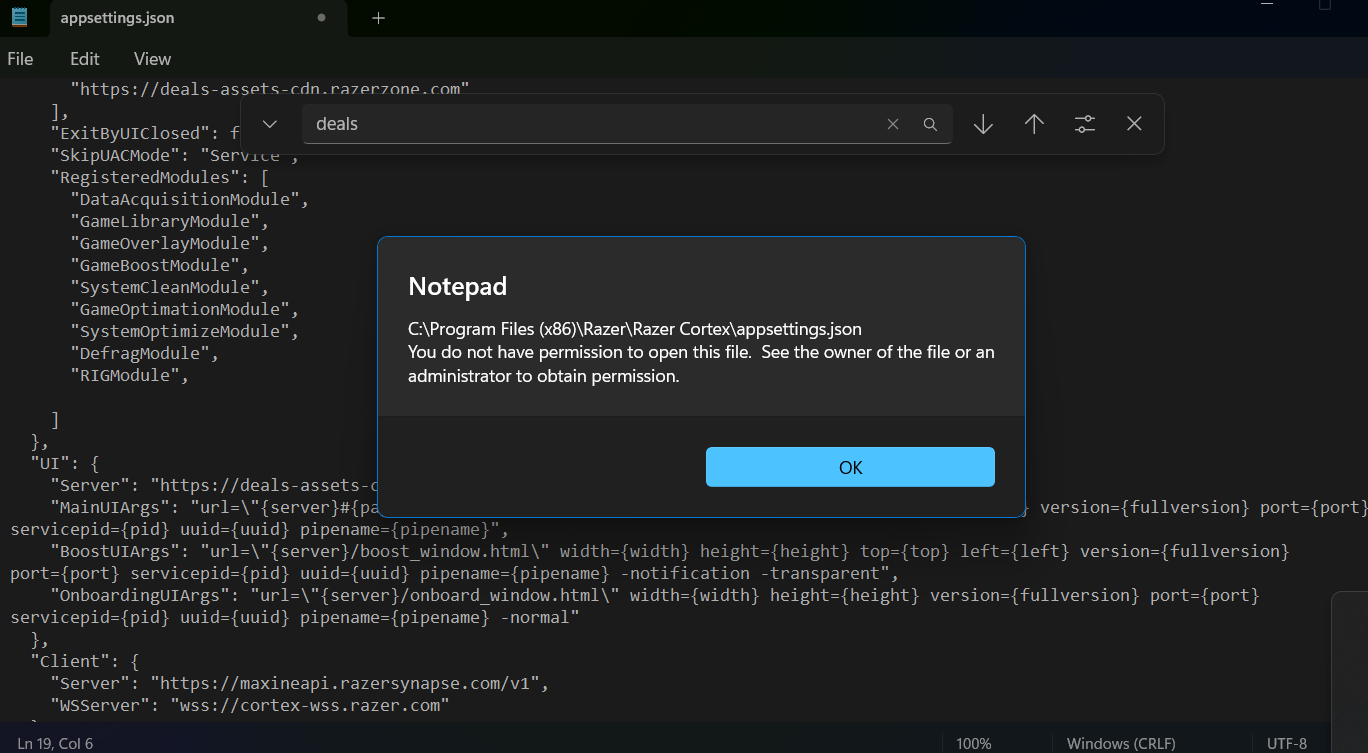Add as many details as possible, by providing details you’ll make it easier for others to reply
We recently updated Razer Cortex. After that, when I start Razer Cortex, I get the error "Exception Processing message 0xc0000005 - Unexpected parameters" and it stops working from the first loading screen of Razer Cortex.
I would like you to tell me how to deal with it.