Razor Nommo V2 Pro Firmware Updater, "Searching for and connecting Wireless Control Pod BLE..."
I followed the instructions, but nothing happens.
- I opened the battery compartment (Not sure what difference that makes though?).
- I press and hold the Bluetooth paring button until the status indication blinks blue.
Did anyone manage to get past this step and have any tips to share?
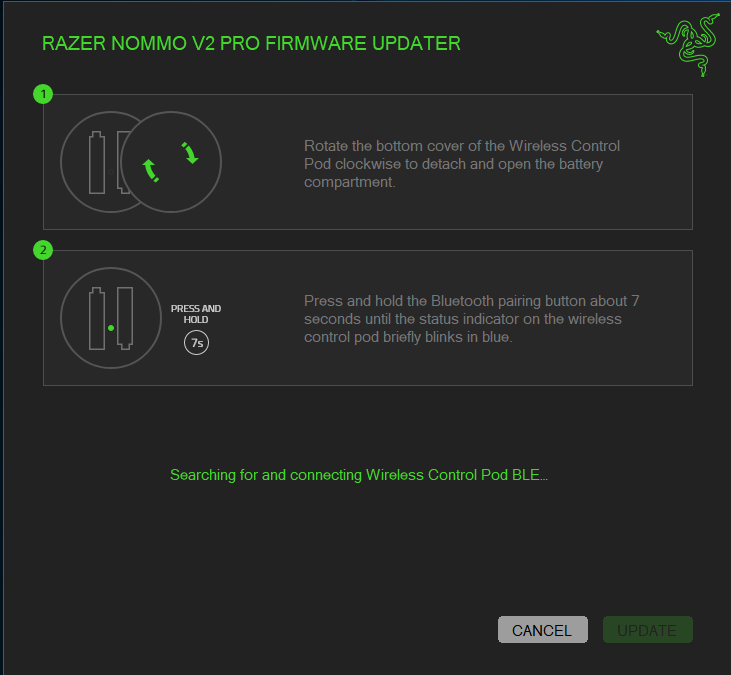
I have checked the “Razor Nommo V2 Pro Support & FAQs” page, but it does not mention this step.
