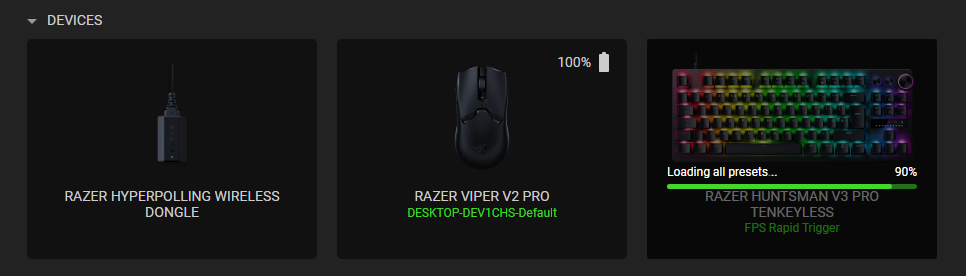Hello,
I am running into two issues on day 2 after purchasing the Huntsman V3 Pro TKL Keyboard,
1.) After updating the keyboard’s firmware to v1.04.00_r1 I am unable to enable the newly added feature called “Snap Tap” by using the “Fn + L Shift” shortcut, also there is not settings for the feature within the synapse software itself (Synapse updated to latest version).
So how else am i supposed to access/enable this feature?
2.) Within synapse my keyboard goes into a permanent “Loading all presets… 90%”. This prevents me from being able to go into keyboard settings within synapse by clicking on the keyboard image. A temporary workaround is to go to system tray and click on the synapse icon and select the keyboard.