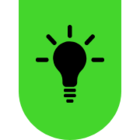I opened the Razer Synapse app today to change my polling rate and I just noticed there was a firmware update for my mouse and HyperPolling dongle. I updated both but now my mouse wont connect to the dongle. I’ve rebooted my PC, restarted and killed all the processes, but nothing is making it work. I’ve even un paired the dongle and reconnected it. My mouse is detecting the dongle in the pairing utility but it wont connect when I unplug it from a wired connection. Is there a firmware downgrade I can do to make it work wirelessly again?
This topic has been closed for replies.
Sign up
Already have an account? Login
Log in with Razer ID to create new threads and earn badges.
LOG INEnter your E-mail address. We'll send you an e-mail with instructions to reset your password.