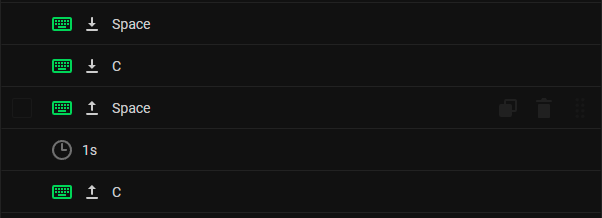[SOLVED]
Earlier today I was trying to figure out why the macro I had assigned to my C key on my keyboard wasn’t working. I would click on the key, go to Macro on the sidebar, and select my macro, and hit save. The name and function of the key never changed.
I was puzzled, so I tried putting the macro on a different key of the keyboard, but that didn’t work either. I tried putting the macro on my Mouse 4 button, and then the problems started. Whenever I press mouse 4, the macro now starts and never stops. I can’t use the button anymore because if I do it spams keystroke inputs of “C” indefinitely and only stops briefly if I press the button again. Unplugging and replugging the mouse will stop this, but if I ever press mouse 4 again (which I need to for other games I play) then the glitch starts again.
My macro was a function I made to “Superglide” in Apex Legends more consistently.
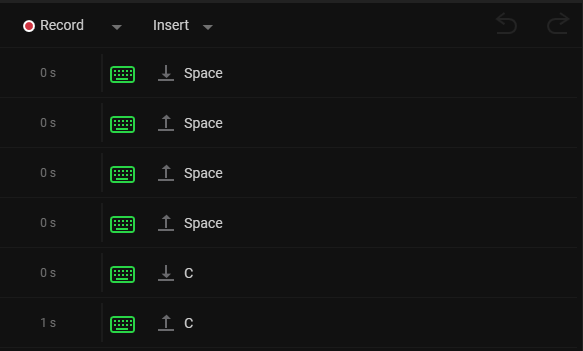
It was around 6 months I haven’t played Apex and hadn’t used the macro, so I didn’t know if any new updates to Razer Synapse affected it.
Razer Support gave me a list of things to troubleshoot, so I’m going to give those a try and update the post if I find anything that works.
Edit: Uninstalling the Razer Synapse 3 Program seemed to deactivate the macro. I decided to install The New Razer Synapse and I will be recreating the macro shortly to see how my keyboard and mouse handle it.
Edit again: My keyboard and mouse are working fine now and the macros are deactivating when they should. Shout out to Gio for being a chill support person. Ill put all the suggested actions they sent in a reply to this so other people can try them.