Getting Started
Installation Guide
Maximize your unfair advantage with the Razer Synapse for Mac Preview App, the unified cloud-based hardware configuration tool that takes your Razer devices to the next level.
Refer to these steps on how to install the Razer Synapse for Mac Preview App.
Check out this guide on how to uninstall the Razer Synapse for Mac Preview App.
Full Technical Specifications
Supported Operating System: macOS 13 and above, on Apple silicon based Mac
Languages: English, German, Spanish, French, Japanese, Korean, Portuguese, Russian, Chinese Simplified, Chinese Traditional
Supported Component: Device Configurator
Supported Devices: The Razer Synapse for Mac Preview Supported Devices
Frequently Asked Questions
You can also find the FAQ on the official Razer support site.
How do I create a Razer Synapse account?
- Go to Razer ID log in page.
- Click "REGISTER A NEW ACCOUNT" to register for a Razer ID.
How do I update the Razer Synapse for Mac Preview?
- Launch the Razer Synapse for Mac Preview App.
- If there is an update available an icon will appear letting you know a newer version of the Razer Synapse for Mac Preview is available to download.
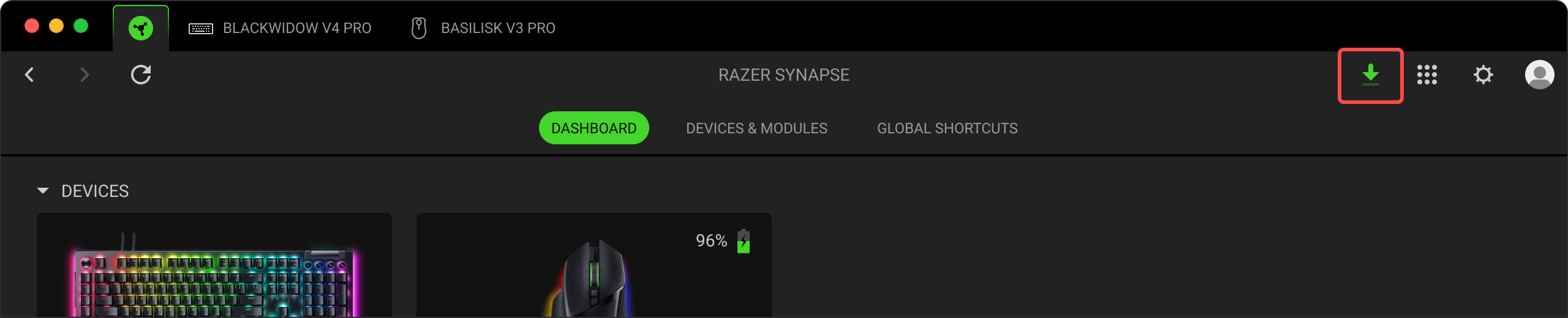

- Follow the instructions on screen to complete the update.
How do I remap keys or buttons on a Razer keyboard, or mouse?
- Open the Razer Synapse for Mac Preview.
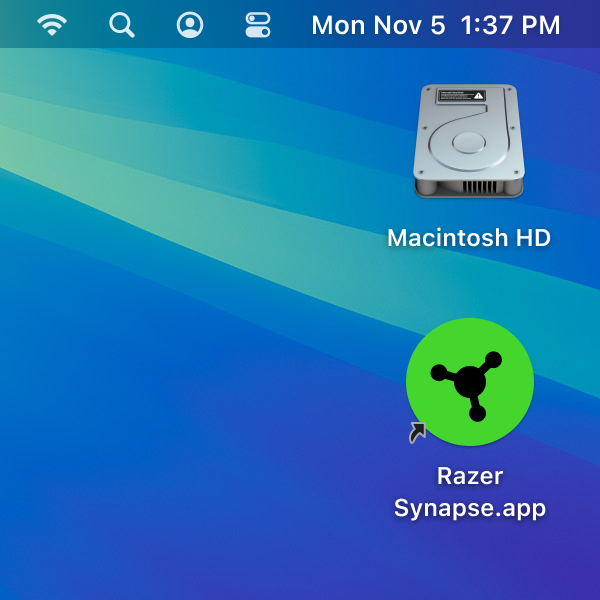
- Select the device you want to customize under "DEVICES."
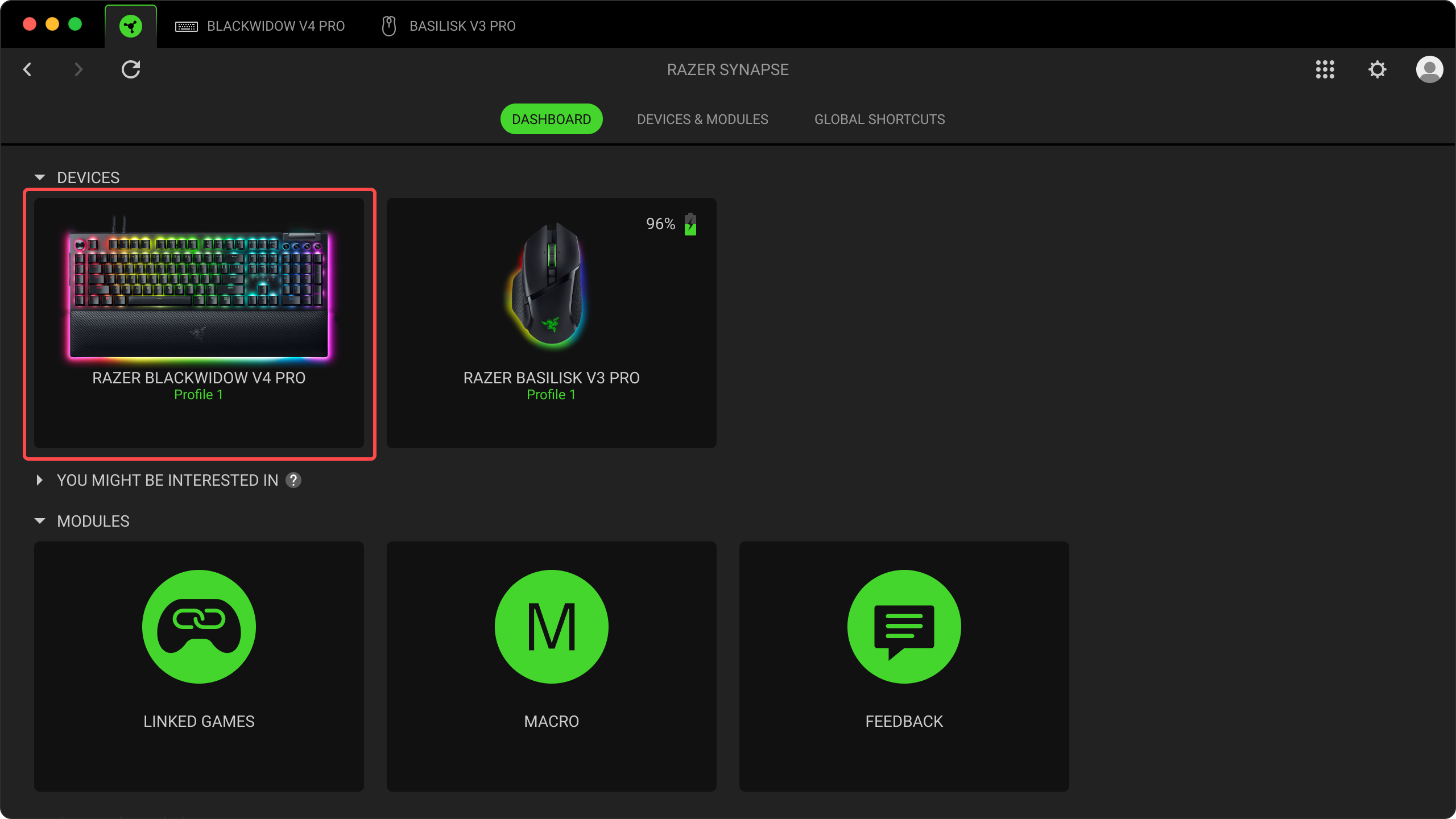
- Select the key or button you want to modify.

- Select your preferred function such as Keyboard Function, Mouse Function, Macro, Inter-Device, and more.

- Click "Save."
How do I use the Surface Calibration feature in the Razer Synapse for Mac Preview?
- Ensure that your mouse is supported by the Razer Synapse for Mac Preview.
- Open the Razer Synapse for Mac Preview.
- Select the mouse you want to calibrate.

- Click on "CALIBRATION."
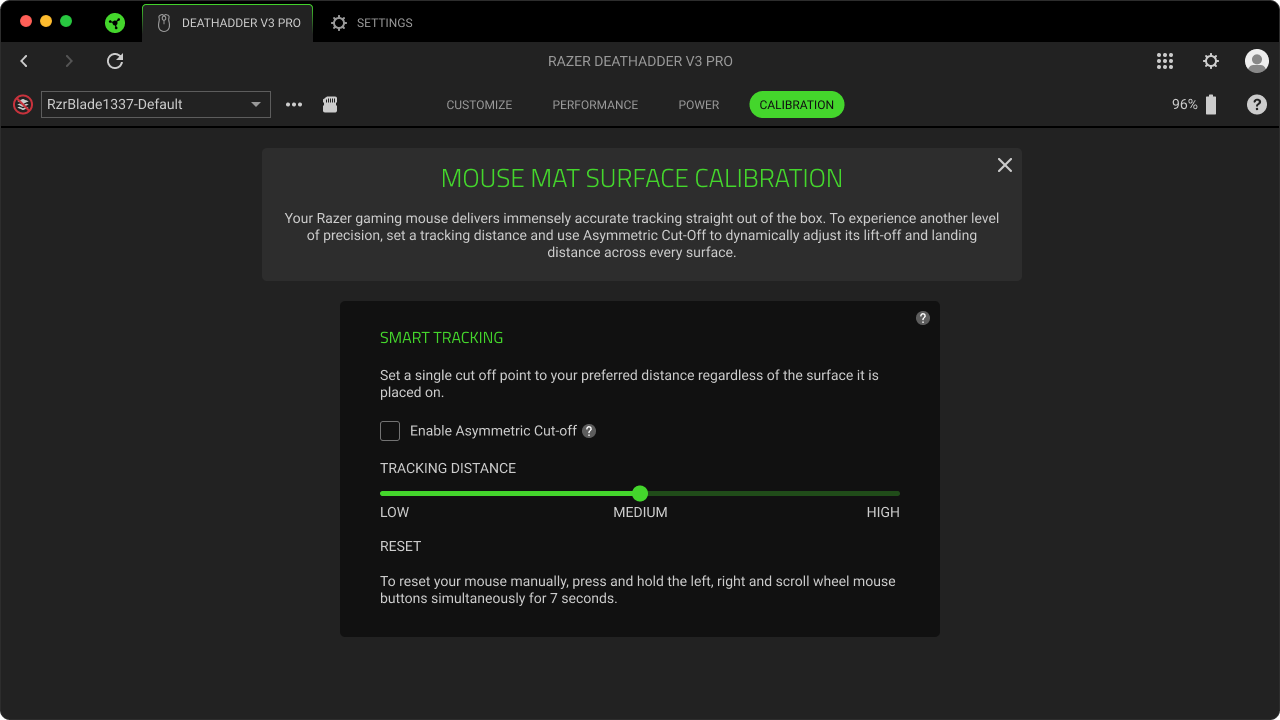
-
Adjust the surface calibration by dragging the slider to set the desired TRACKING DISTANCE. The options are LOW, MEDIUM, and HIGH.

-
Additionally, you can check “Enable Asymmetric Cut-off” to dynamically adjust both the LIFT-OFF DISTANCE and LANDING DISTANCE across every surface.
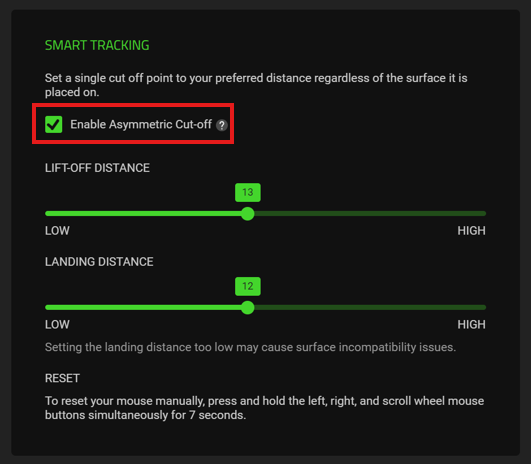
-
Your mouse will apply your calibration settings immediately.
-
After recalibration, test your mouse to ensure it is functioning correctly.
How to adjust the DPI setting on a Razer mouse through the Razer Synapse for Mac Preview?
There are two ways to configure the DPI sensitivity level of your Razer mouse.
Sensitivity Stages:
- Open the Razer Synapse for Mac Preview and click on your Razer mouse that you want to configure.
- Go to the "PERFORMANCE" tab.
- Toggle "Sensitivity Stages" on.
- Select the stage you want to edit.
- Key in the specific DPI value you want to apply.
Sensitivity Sliders:
- Open the Razer Synapse for Mac Preview and click on your Razer mouse that you want to configure.
- Go to the "PERFORMANCE" tab.
- Toggle "Sensitivity Stages" on.
- Move each slider to reach your preferred DPI levels.
Macro How do I create macros on the Razer Synapse for Mac Preview?
- Plug a product supported by the Razer Synapse for Mac Preview into your computer.
- Open the Razer Synapse for Mac Preview.
- Click the “More” button and select “Macro”
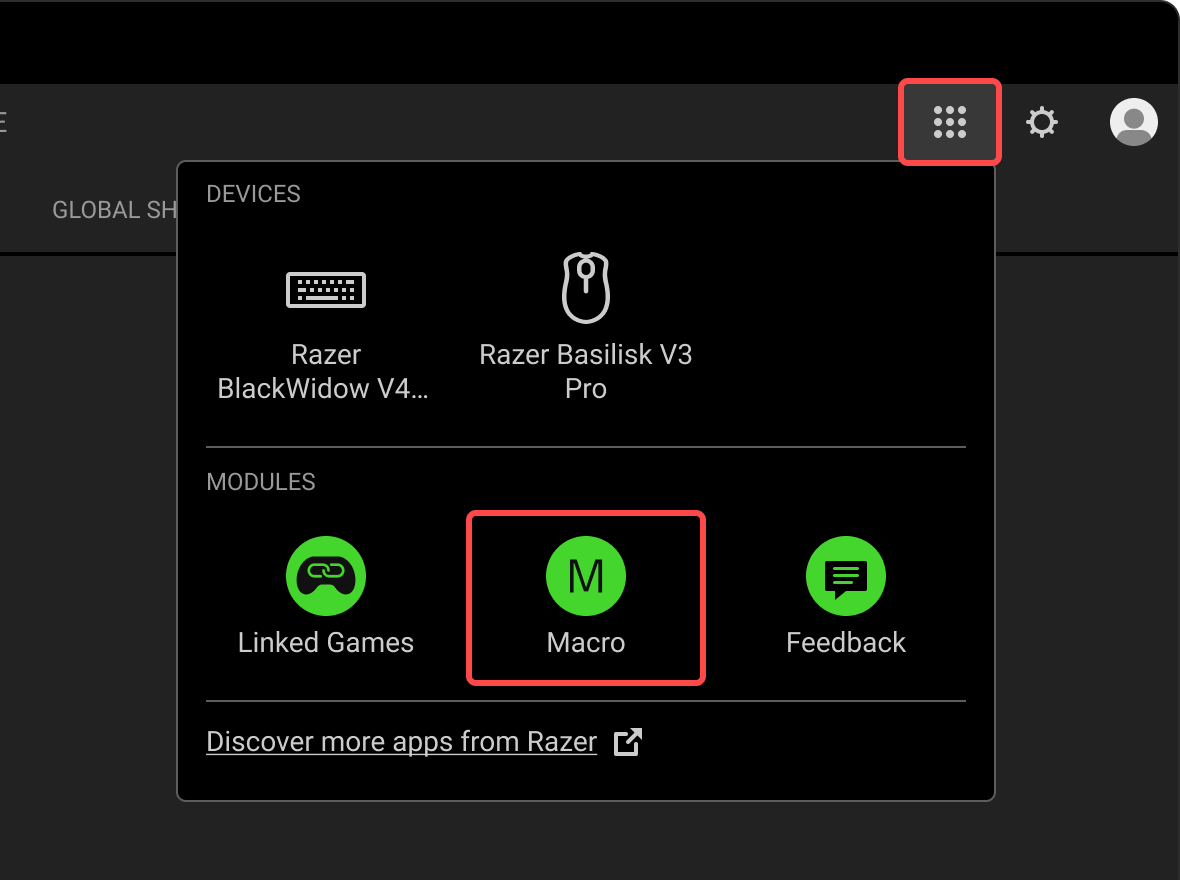
- Click on "New Macro."
- Select a macro to start adding input sequences.
There are two ways to create a macro:
- Record – record your keystrokes or mouse functions which will be added to the macro.
- Drag & Drop – manually drag and drop keystrokes or mouse functions to the macro.
Record
- Click on "RECORD" when you are ready to record your macro.
- Click "STOP" after you finished recording your macro.
- Click on "SAVE" to save the recorded macro.
Drag & Drop
- Select the keystroke or mouse function that is desired.
- Drag across from the ADD panel to the Recording panel to add the keystroke or mouse function to the macro.
- Click on "SAVE" to save the macro.
How do I delete macros on the Razer Synapse for Mac Preview?
- Click on the ellipsis button beside the macro dropdown.
- Select "Delete."
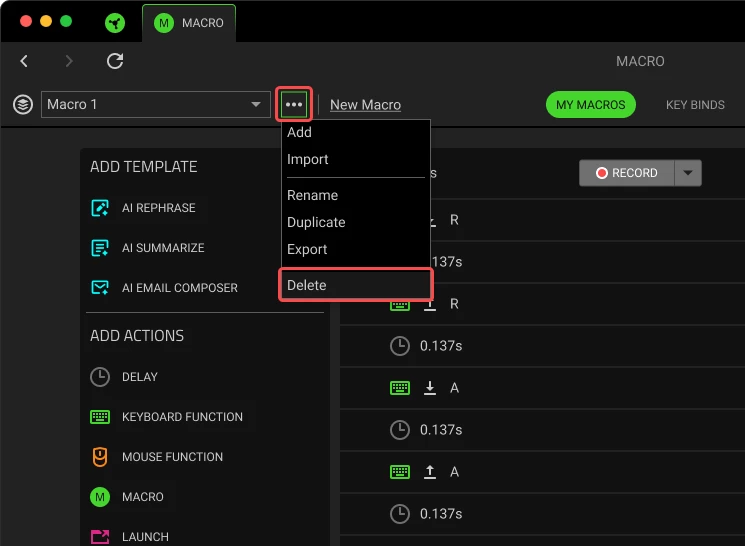
- Click "Delete."
General Information
Can both Synapse 2 for Mac and the new Razer Synapse for Mac Preview run concurrently?
It is not recommended to run both versions of Synapse for Mac concurrently. Use the new Razer Synapse for Mac if your Razer device is supported.
Where can I find out on what features are unavailable in the Razer Synapse for Mac Preview?
You can proceed to Razer Insider Razer Synapse for Mac sub-forum for a summary of the current feature set.
Will all the devices currently supported in Razer Synapse for Windows be supported in the Razer Synapse for Mac Preview?
Currently only a selective subset of Razer devices are supported in Razer Synapse for Mac Preview. We will keep adding new devices support going forward. For latest supported devices, you can watch and refer to The Razer Synapse for Mac Preview Supported Devices.
Can the Razer Synapse for Mac Preview support multiple Razer devices at the same time?
Yes. The Razer Synapse for Mac Preview can support multiple devices at the same time.

