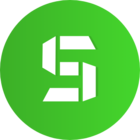Enter the new Razer Blade Pro 17: http://rzr.to/bladepro
The Razer Blade Pro 17 is the ultimate combination of a gaming desktop and mobile workstation, being powered by the latest 8-Core 10th Gen Intel i7 Processor and NVIDIA GeForce RTX SUPER Series graphics. Sporting either a brilliant 17.3" FHD 300Hz panel or 4K 120Hz touch display, the Blade Pro 17 sets the right canvas for the content creator and gamer on the go.